How to troubleshoot a P630 device?
Learn about the troubleshooting process for P630-A device supported by Wpay.
This section compiles common instances of malfunctions that may arise during the operation of your device, along with the corresponding steps to address them.
- Device Does not Start/Does not Display Correct Readable Information
If the device does not start:
- Ensure that the device is plugged into a dedicated power source.
- Verify all the cable connections including the proper insertion of the power cable connector.
- If the problem persists, reach out to the support team.
- Blank Display
When the device display is blank:
- If the device display appears dark, tap the screen using the stylus. If the unit is in screen-saver mode, touch the screen to activate.
- If the display does show incorrect or unreadable information, inspect all cable connections. In case the problem persists, reach out to the support team.
-
Transactions Fail to Process
Multiple factors could be causing the unit to fail in processing transactions. Utilize the following steps to troubleshoot and identify the root of the failures. -
Checking Magnetic Card Reader
To check the magnetic card reader:
- Perform a transaction using one or more distinct magnetic stripe cards to rule out the possibility of a faulty card.
- Ensure that you are swiping cards correctly.
- Process a transaction manually using the keypad instead of the card reader. If the manual transaction is successful and the issue persists with the card reader, it may indicate a problem with the card reader itself.
- If the problem persists, reach out to the support team.
- Checking Smart Card Reader
To check the smart card reader:
- Execute a transaction using various smart cards to eliminate the possibility of a faulty card.
- Verify that the card is inserted correctly.
- Ensure the SIM cards are appropriately inserted into the designated slots and are securely in place.
- If the issue persists, get in touch with the support team.
- Checking CTLS Reader
To check the CTLS reader:
- Make sure there are no obstructions between the contactless logo and the card, ensuring a clear path between the contactless reader and the actual card for a seamless transaction.
- Store And Forward (SAF)
If the transaction is approved offline then it is added to the SAF queue to be sent to the host sometime in the future.
When there are offline transactions that are pending, or there is an error in uploading reversals or offline transactions, offline notifications will be shown in the Android notification drawer.
They all are grouped under 3 notification groups:
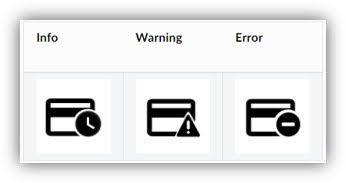
SAF Notifications
Sample notifications:
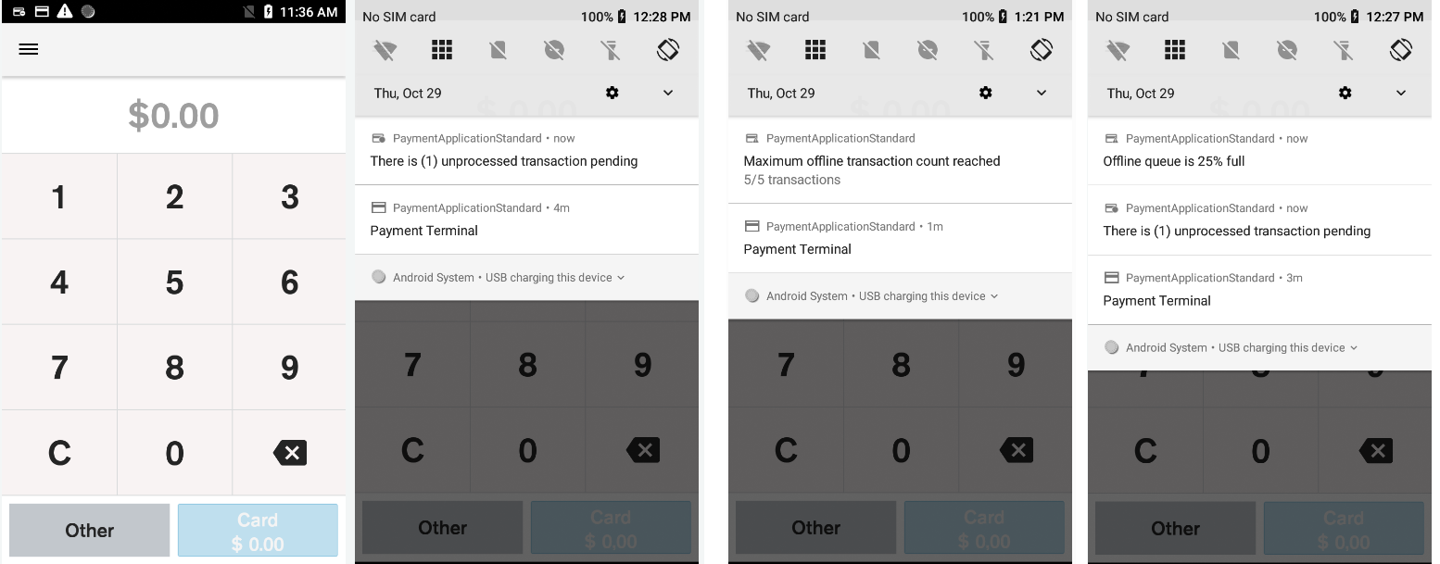
Sample Notifications
Diagnostic:
There is SAF diagnostic menu available to see current status and force push pending transactions in the queue:
- Swipe down from the top of the screen to access the launcher menu.
- Go to Diagnostics and then select SAF Diagnostics
- Tab “Upload Offline Transactions”
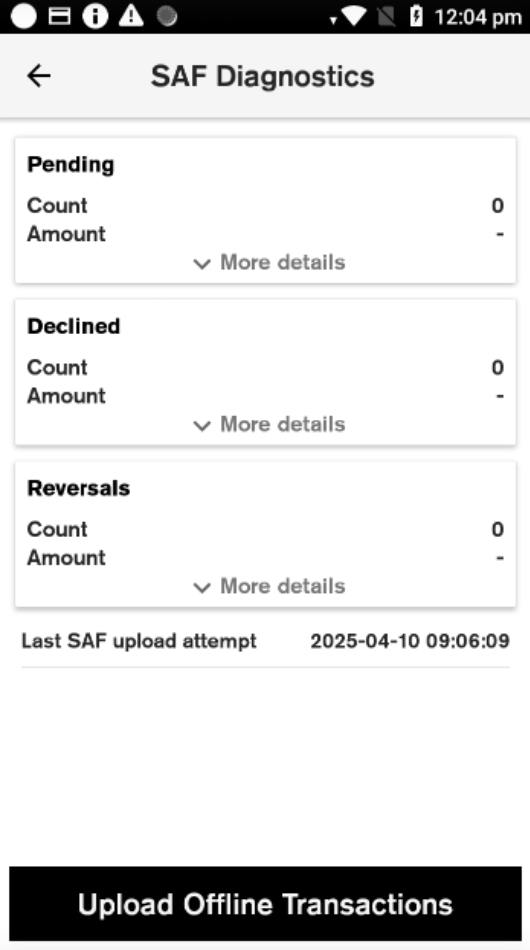
SAF Diagnostics
Updated 4 months ago