How to use Wpay Connect Portal reports
Ready to unlock the full potential of your reports? Explore your report features and customisation options below.
The Connect Portal reports provide capability to customise selections, download, schedule, and tailor reports to meet your requirements.
Filters and toggles
Report filters and toggles are available at the top of each report to customise your selections.
Filters are displayed as a drop down list of options, allowing you to make selections to filter the underlying data. The default selection for filters is that all options are selected.
The example below shows the options available under the card type filter: Alternative Payment Methods (APM), Credit, and Debit.
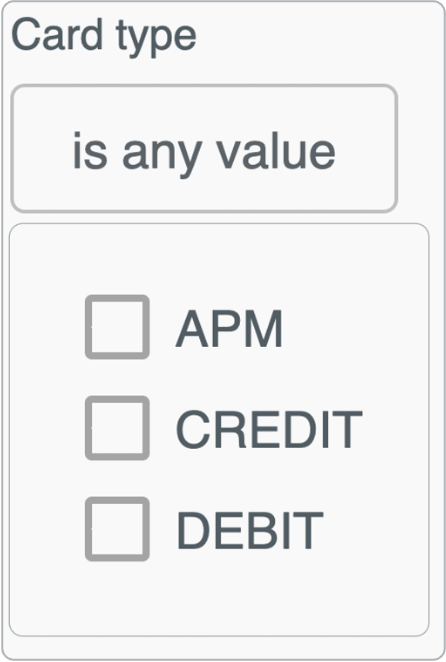
Filter example: Card type
Toggles are displayed in-line and allow you to filter the report on different options. The default selection is highlighted in light green.
The example below shows the filter options available for the timeframe toggle: Monthly or Weekly.
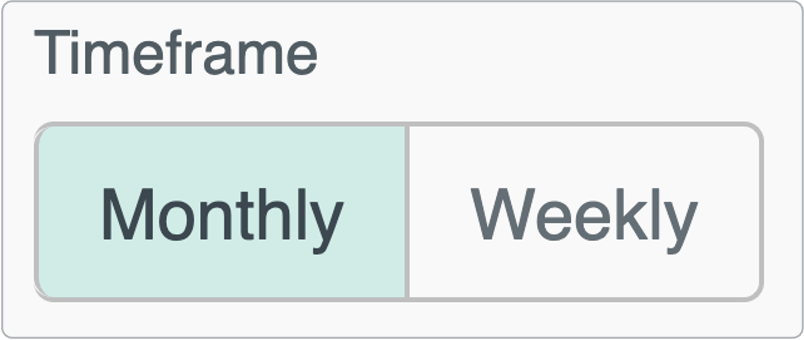
Toggle example: Timeframe
General report features
There are several features available at the top right section of each report which provide additional functionality and customisation options. The main options are: Reload, Hide filters, and Dashboard actions.
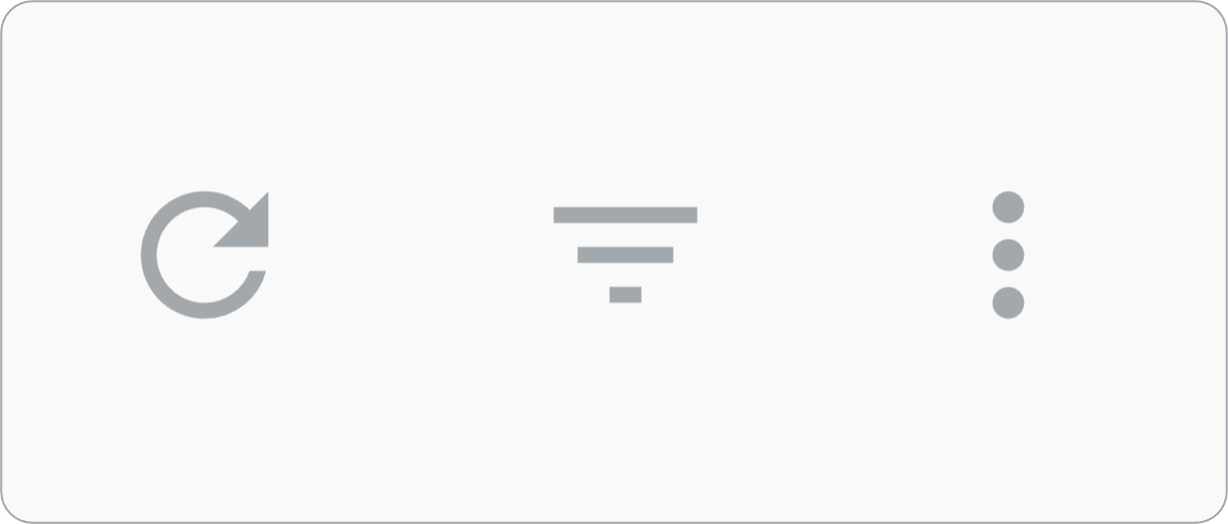
Reload, hide filters, and dashboard actions buttons
Reload
Update your report view after changes have been made to the report filters or toggles with the circular Reload button.
Hide filters
Display or hide the filter options menu on your report with the Hide filters button.
Dashboard actions
You can access additional options with the Dashboard actions button. These are: Clear cache and refresh ,Download, and Reset filters.
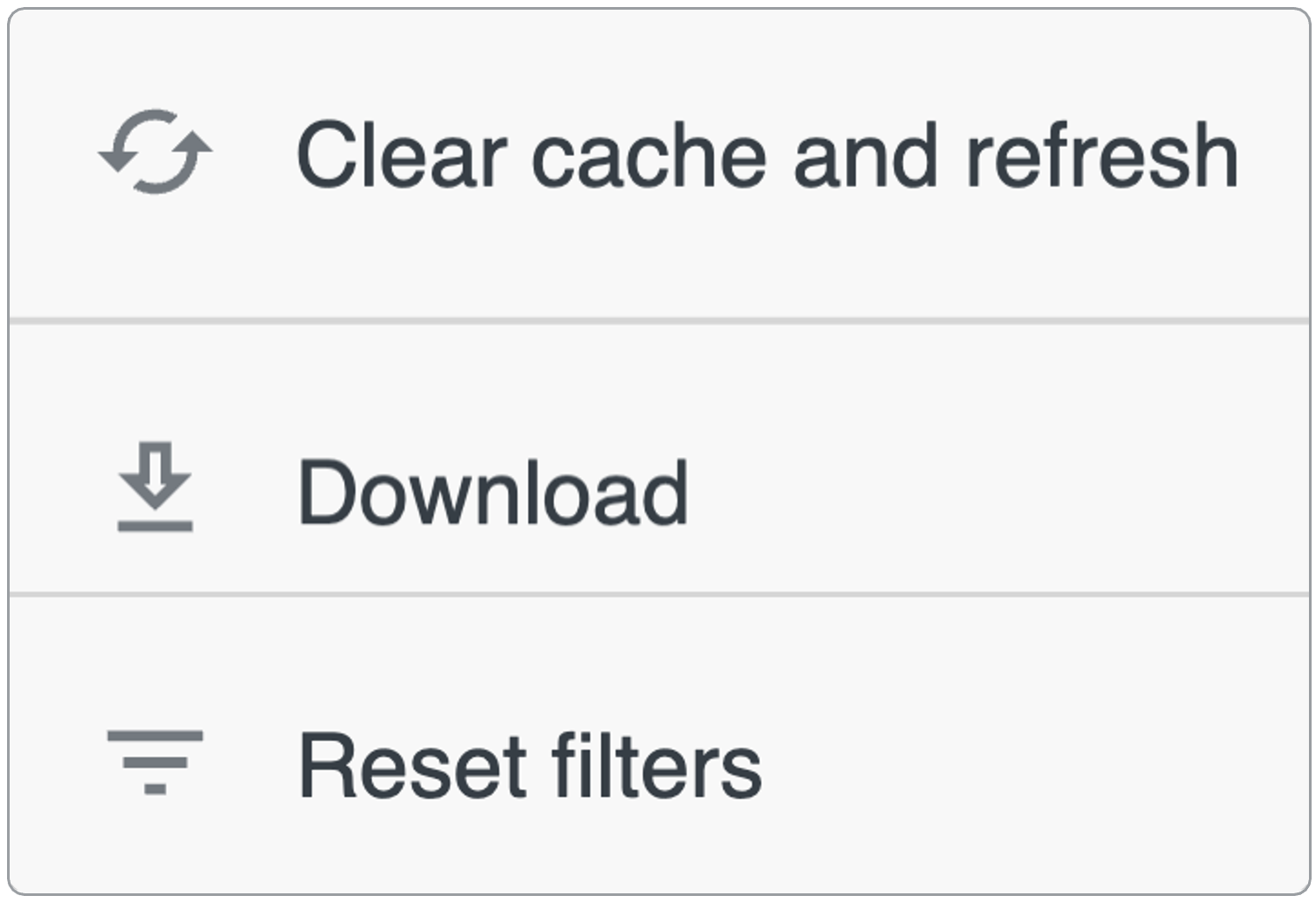
Dashboard actions
Additional options
Clear cache and refresh
Clear the dashboard memory and refresh report views based on your current selections.
Download
You can download the report to your device based on selections made in the Download report options window below.
Options are available for format (.pdf, .csv) as well as paper size. If you select the option to expand tables to show all rows, the report download will also contain all the data available in scrollable tables. You can also select to arrange all the views in the report in a single column to help fit wide reports to your selected page width.
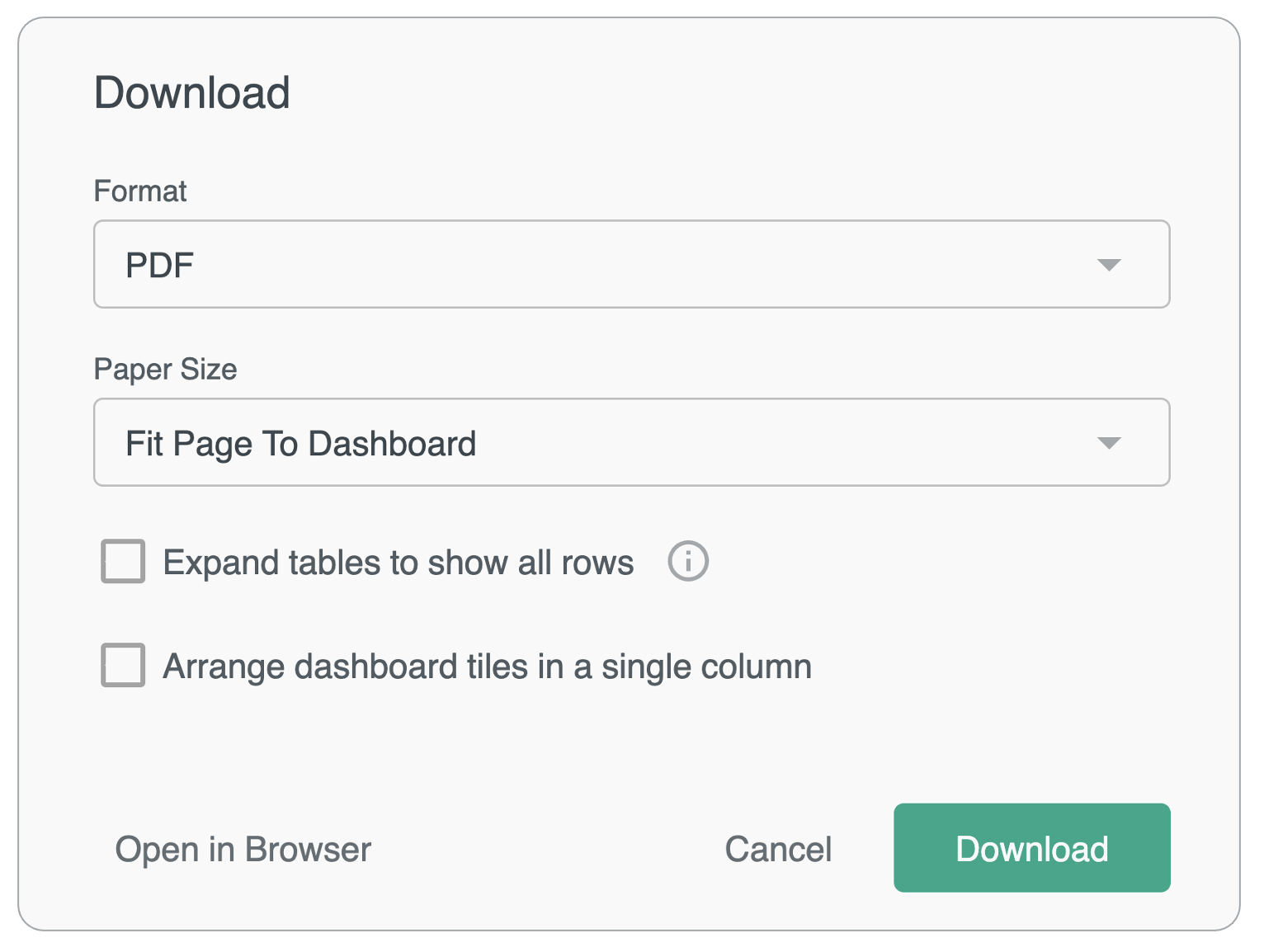
Download report options
Reset filters
Reset your selections and return the report to the default view.
Updated over 1 year ago