How to access V660 terminal in accessibility mode?
Learn more the accessibility mode on a V660 terminal device.
Verifone Navigator is a PIN entry solution for touch screen terminals that enables low-vision or blind cardholders to enter their PIN independently and securely.
When Navigator is activated, the non-tactile touchscreen is transformed into a universal keypad with audio confirmation.
The Navigator solution has three modes:
- Accessibility mode – Supports blind and low vision customers with sound to aid orientation and provide step-by-step instructions
- Assistance mode – Supports people with low vision or colour blindness by adjusting font size and colour contrast and adding audio feedback on payment screens.
- Training mode – A training exercise to help terminal operators become familiar with the Accessibility
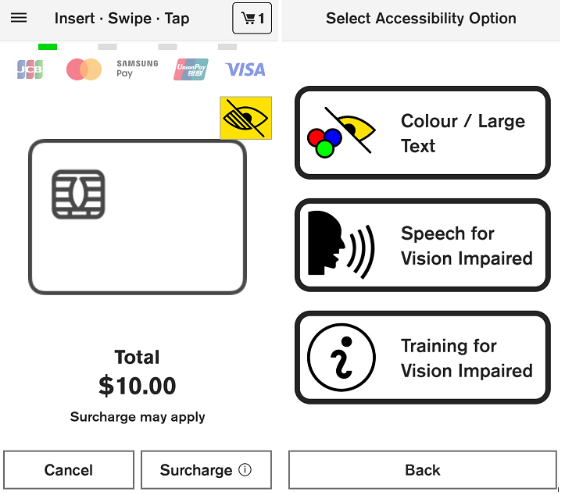
Accessibility Mode
Mode PIN entry mechanism:
Accessibility mode
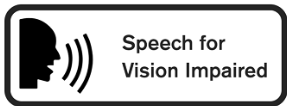
Accessibility Mode
To activate Accessibility mode, tap the yellow Accessibility icon on the Present Card screen, then select "Speech for Vision Impaired."
If Accessibility mode is activated by double-tapping the Present Card screen, the customer will need to double-tap to select the account type and enter their PIN. However, if Accessibility mode is activated by tapping the yellow Accessibility icon, the terminal will prompt the customer to choose their preferred selection method.
Once Accessibility mode is turned on, screen prompts will be read aloud to the customer.
To process a Purchase transaction in Accessibility mode:
- Enter the transaction amount
- Tap Purchase
- Activate accessibility mode
- Terminal will click to indicate it is in Accessibility mode
- Terminal will announce total amount and direct customer to present their card
NOTE: Increase the volume of the Media sound type to increase the volume of voice prompts using the volume buttons on the left side of the terminal. - Account selection is performed by swiping left or right to reveal the next account option.
- Each option is vocalised. When the correct option is heard the customer uses the selection method chosen to select the correct option.
- The customer is prompted to enter their PIN by voice prompts. The screen appears blank, but there is a virtual number grid similar to a telephone that can be used to enter a PIN: We recommend the customer orients themselves by starting in a corner of the screen. The terminal beeps as the customer drags their finger along each number. This will allow the customer to count the number of beeps heard and using the direction in which the finger moved, they can decipher the number their finger is on. The customer then selects the number using the selection method chosen at the present card screen (double tap or dimple button).
- Audio prompts communicate the current transaction step to the customer. The terminal will process the transaction and then display Approved or Declined
- Audio prompts will inform the customer that the payment is completed and to remove the card if it is still inserted
Customer selects preferred receipt option
Assistance Mode
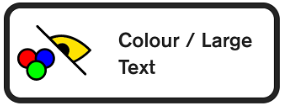
Assistance Mode
To start Assistance mode, tap the yellow Accessibility icon on the Present Card screen and then tap Colour/Large Text to change the screen background. The customer is prompted to select the contrast colour that best assists them by tapping on one of the four options on screen.
The screens throughout the current transaction will have the background colour that was
selected, screen prompts will be read aloud, and the virtual keypad is optimised to improve visibility for vision-impaired and colour-blind customers.
Training Mode
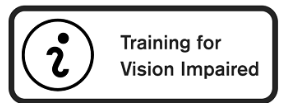
Training Mode
Navigator comes with a training mode function that demonstrates how to enter a PIN in Accessibility mode. We recommend that you and your staff go through the training, so you can better understand how Navigator works from a customer’s perspective.
To start Training mode:
- Tap the yellow Accessibility icon on the present card screen
- Tap Training for Vision Impaired
- Once Training mode is enabled, screen prompts will be read aloud.
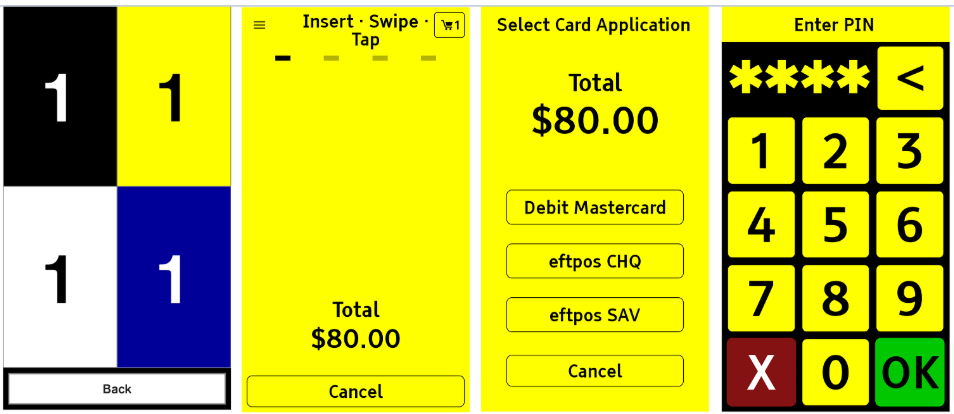
Training for Vision Impaired
Updated 4 months ago