How to Search and check a detailed device profile?
Learn about terminal search and device profile in VHQ.
-
From the device search screen an individual device can be searched for. If not on the Device search page > then click on the “Device Search” option provided on the left-hand side menu.
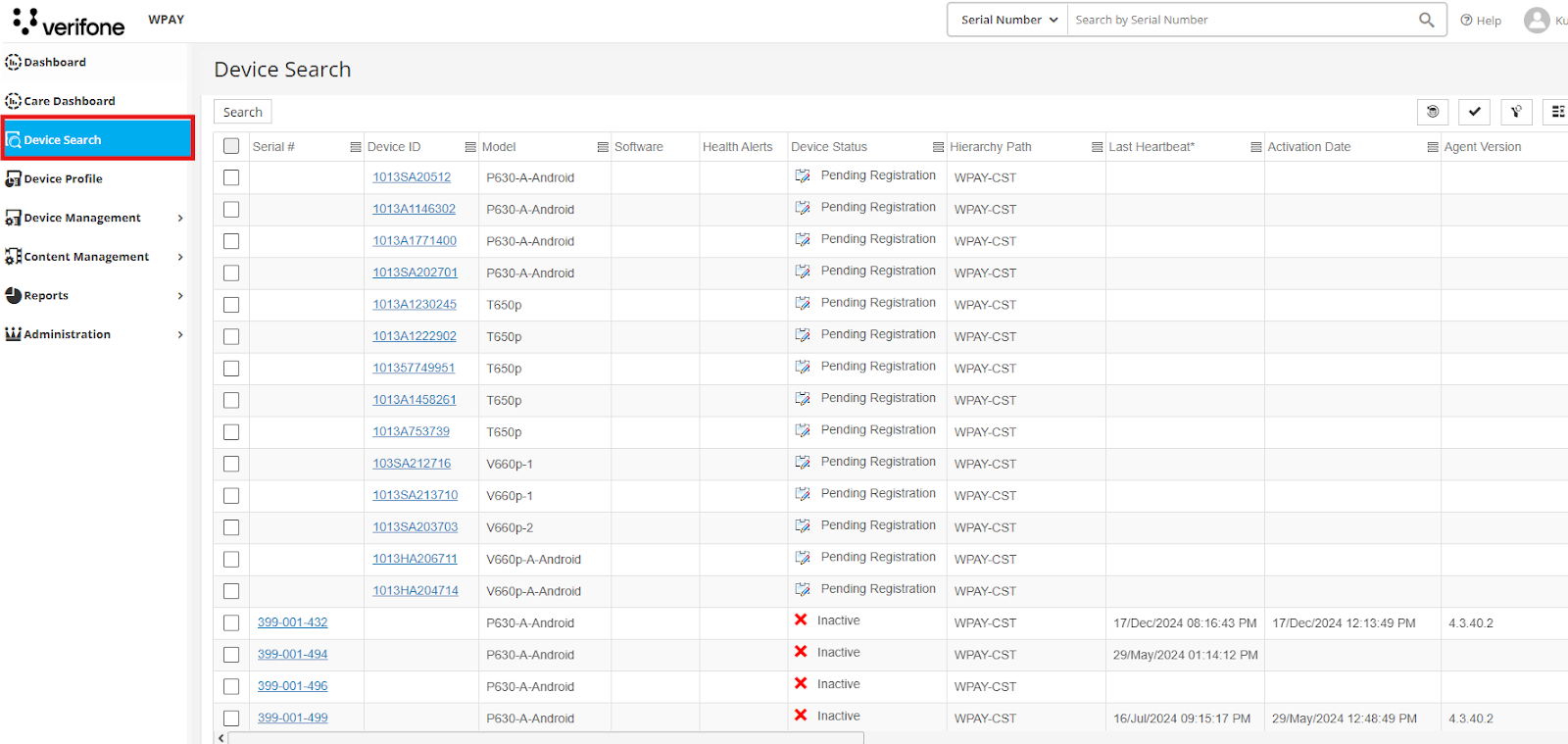
Device Search
-
Due to the large number of rows present, you may want to filter based on Device ID, to find required Device, by clicking on (search-icon) and a search-box will open.
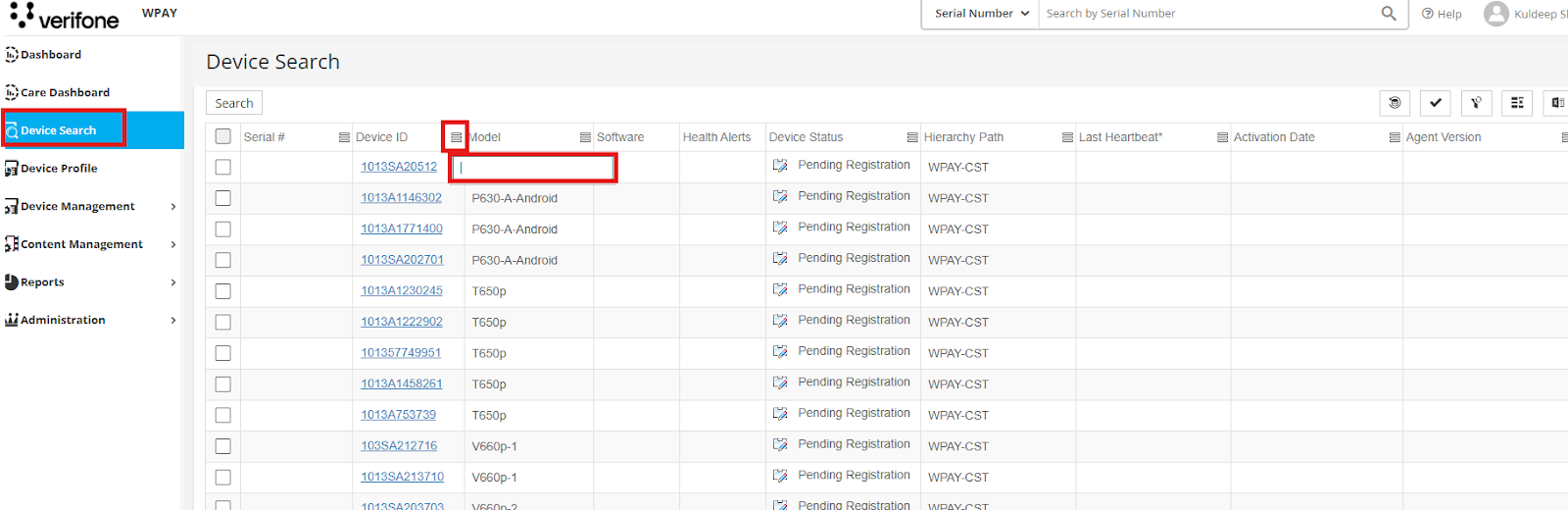
Search Icon
-
Enter the required search-value in the search-box and press enter. (Please use wilchars to search for a text-pattern)
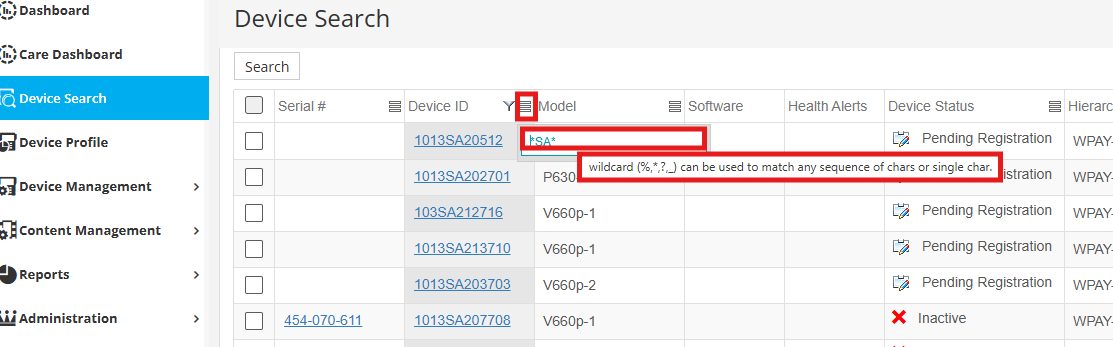
Search Value
-
The search-action will show matching records in the results.
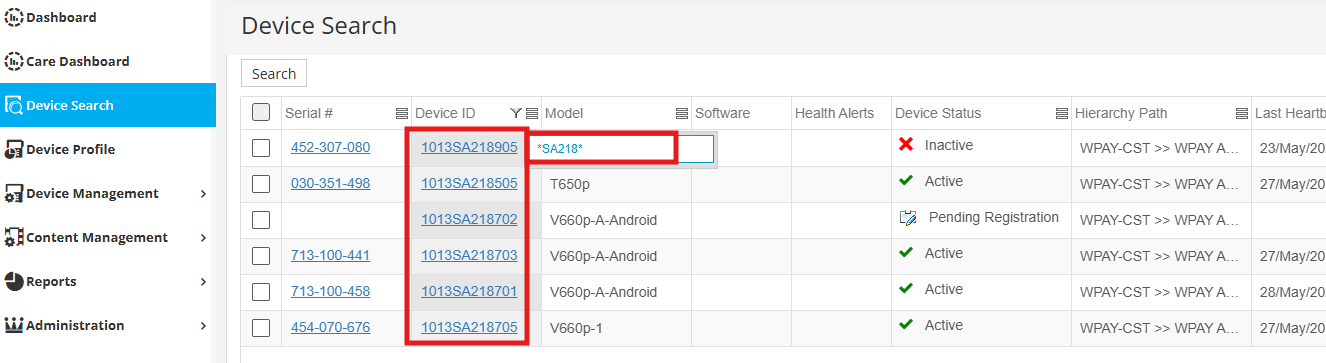
Search Results
- Click on the desired “Device ID” or “Serial #”. Note Device ID is also referred to as the Terminal ID.
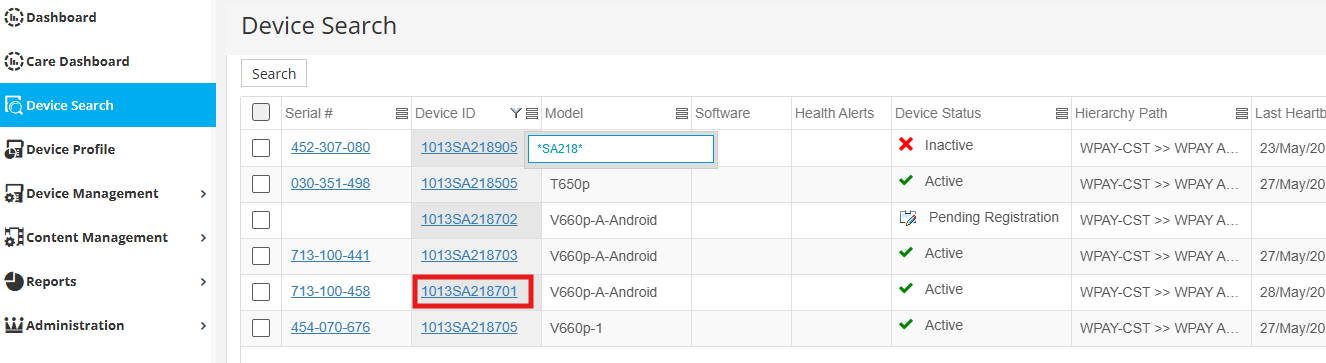
Device ID
- Selecting the desired “Device ID”, the “Device Profile” page is displayed.
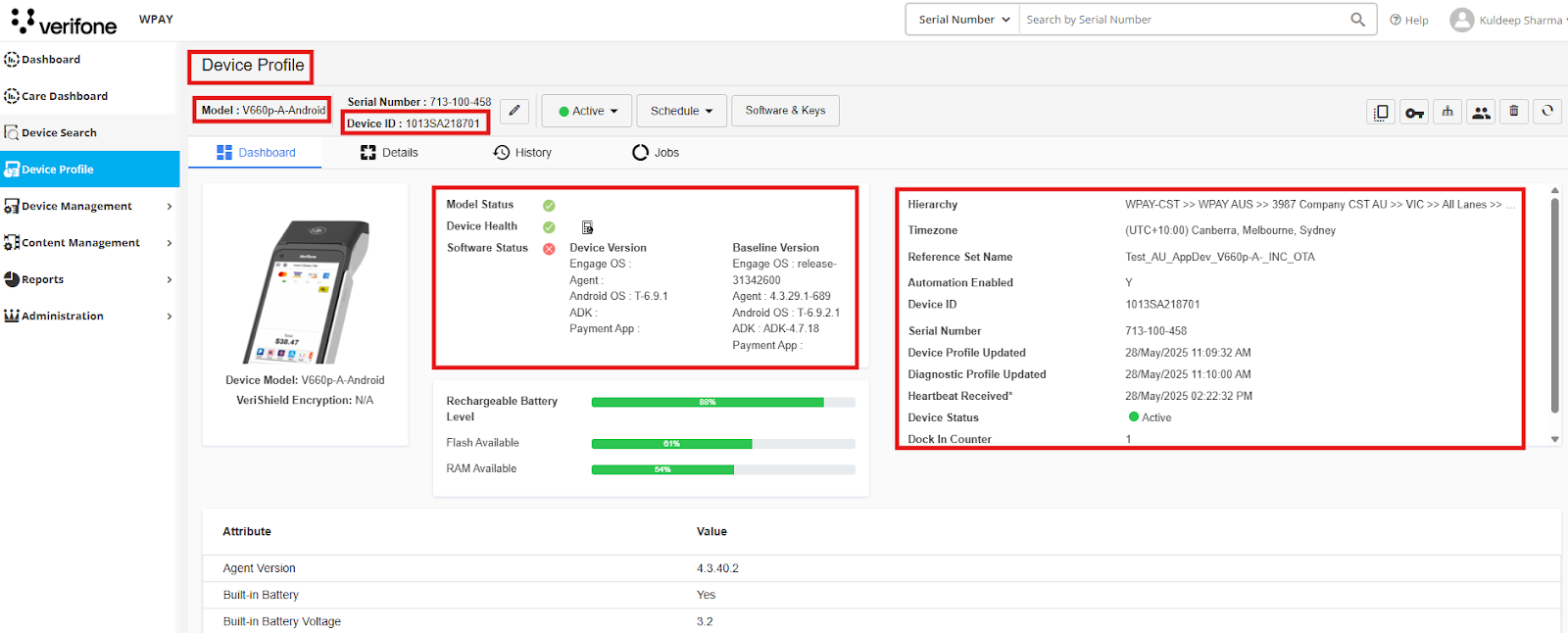
Device Profile
-
Device Profile section - shows Model, Serial Number, Device ID, Status. The Device profile page organises device details in various tabs i.e. Dashboard, Details, History and Jobs.
-
On right-side on the dashboard, is an Additional device information i.e. Hierarchy, Timezone, Reference set name, Automation enabled, Device ID, Serial Number and Device Status etc. These values provide information on various attributes available in the terminal.
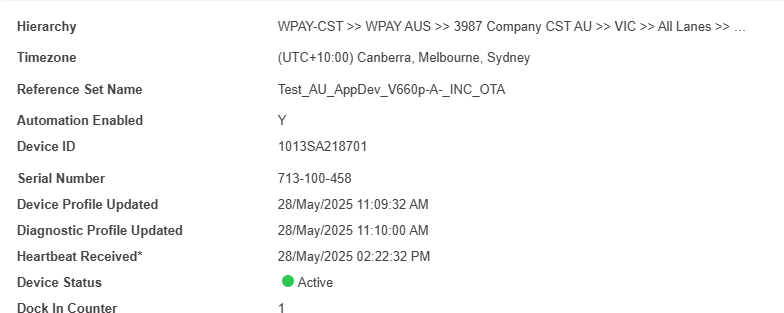
Device - Additional Information
-
Clicking on “Details” open-up details for the device, containing various technical parameters. Please note that some of these attributes i.e. Software, Ports and Connectivity are useful in assessing terminal status and provide diagnostics.
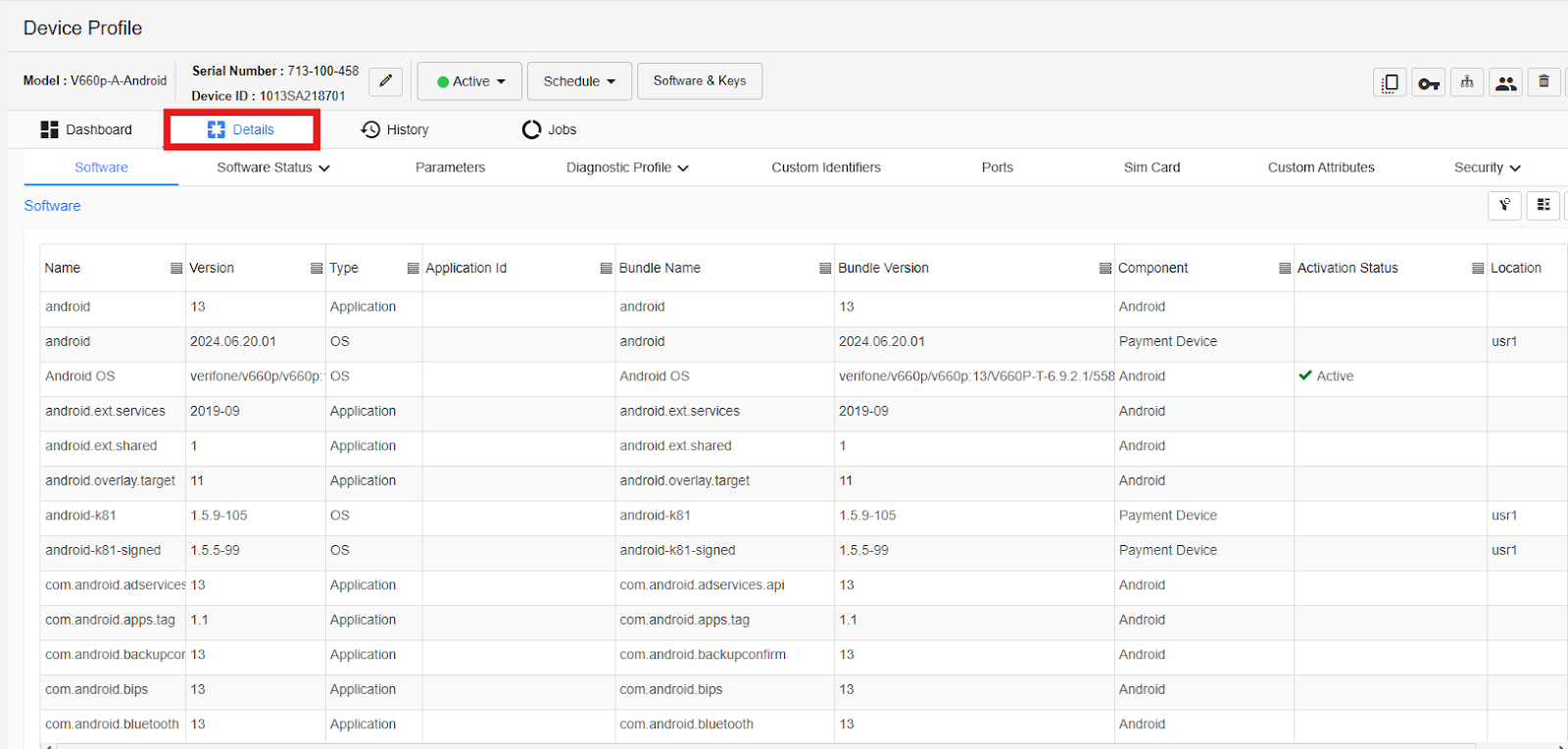
Device Details
-
Selecting Parameters will show the parameter sync status.
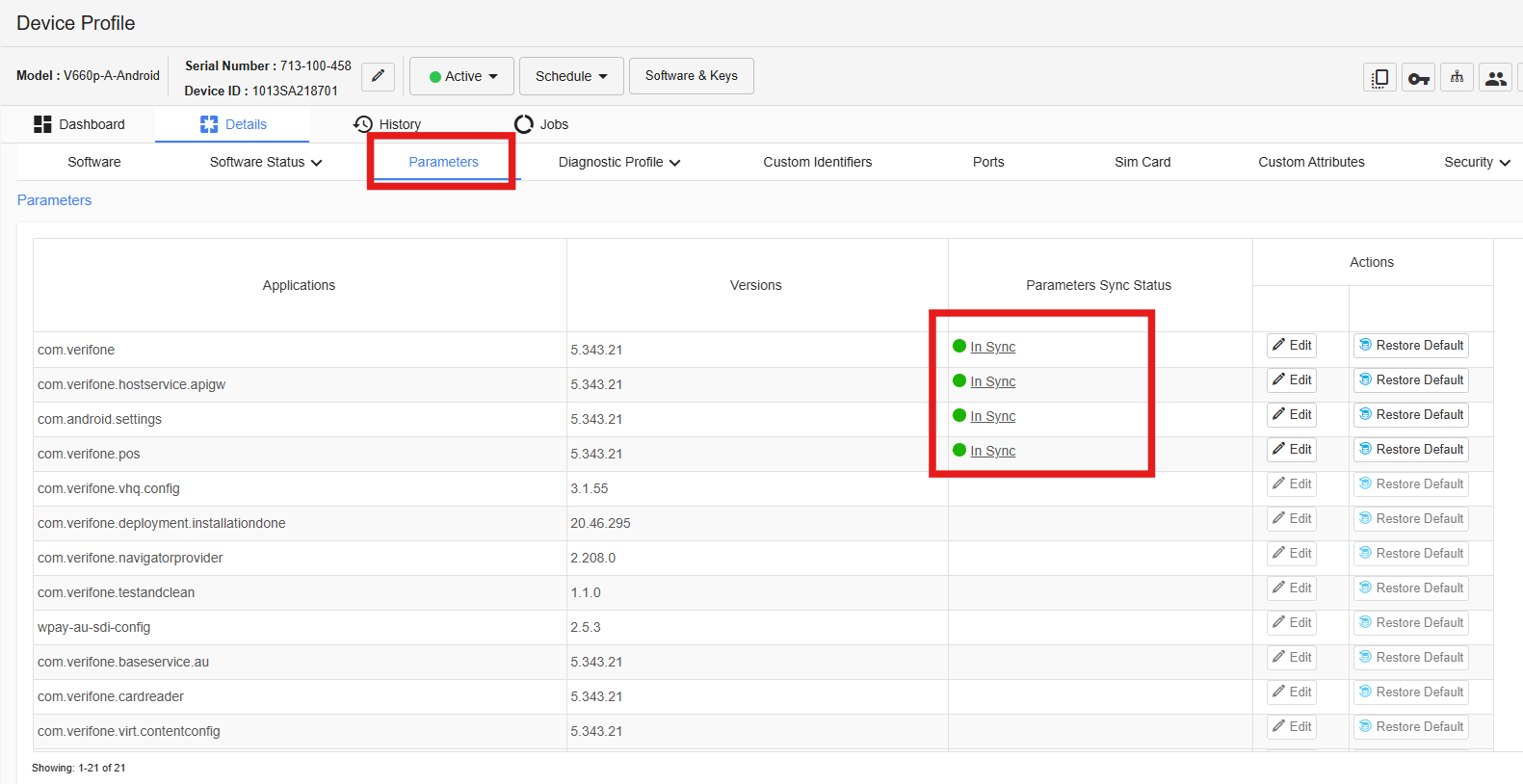
Parameters Sync Status
-
Clicking on In Sync will show the parameter sync status and the last time it was pushed to the device. Use the scroll bar at the bottom to scroll across will show the last time this was activated and synchronized dates.
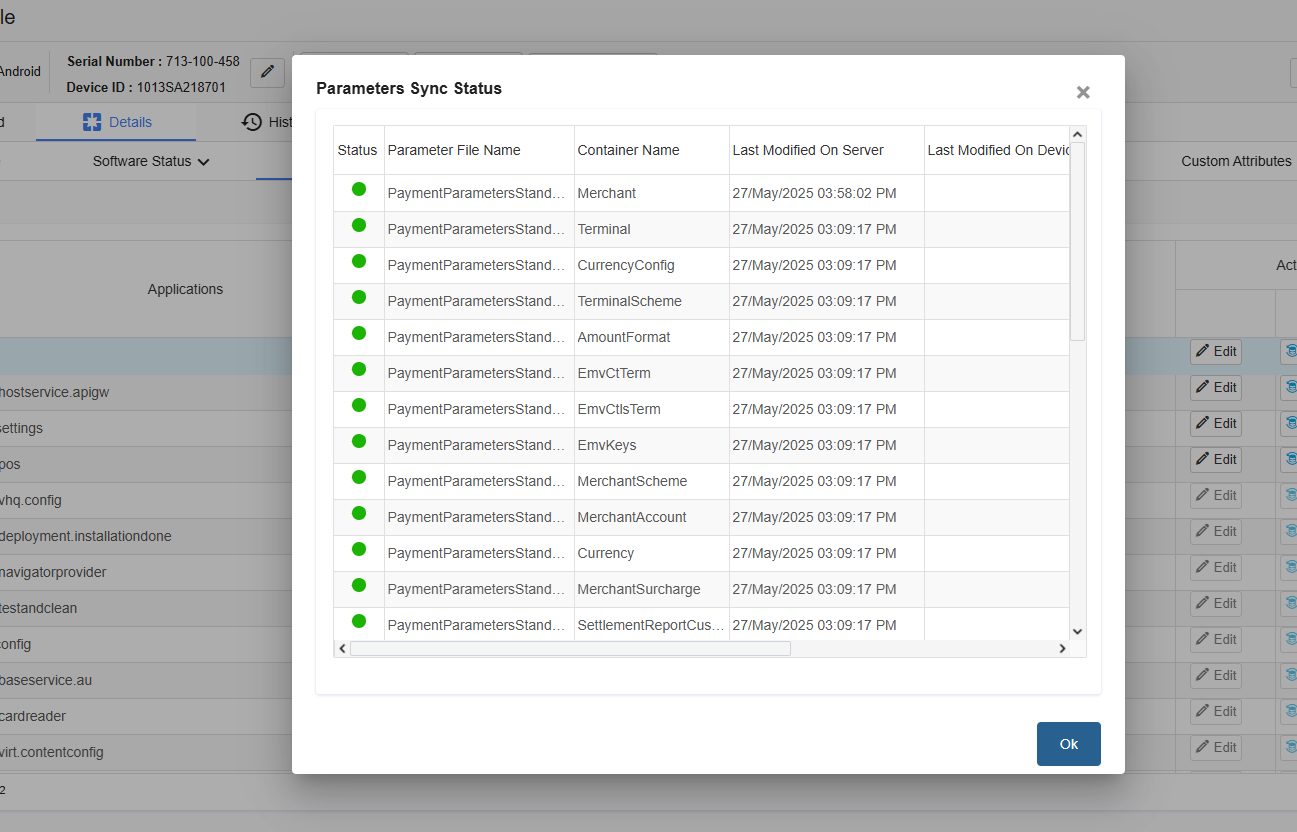
Detailed Parameters Sync Status
-
Clicking on “History” opens the history tab details for the device, containing historical details of the terminal.
The default will go to the Swap history which will only populate if the device ID selected has had a swap during its active lifecycle.
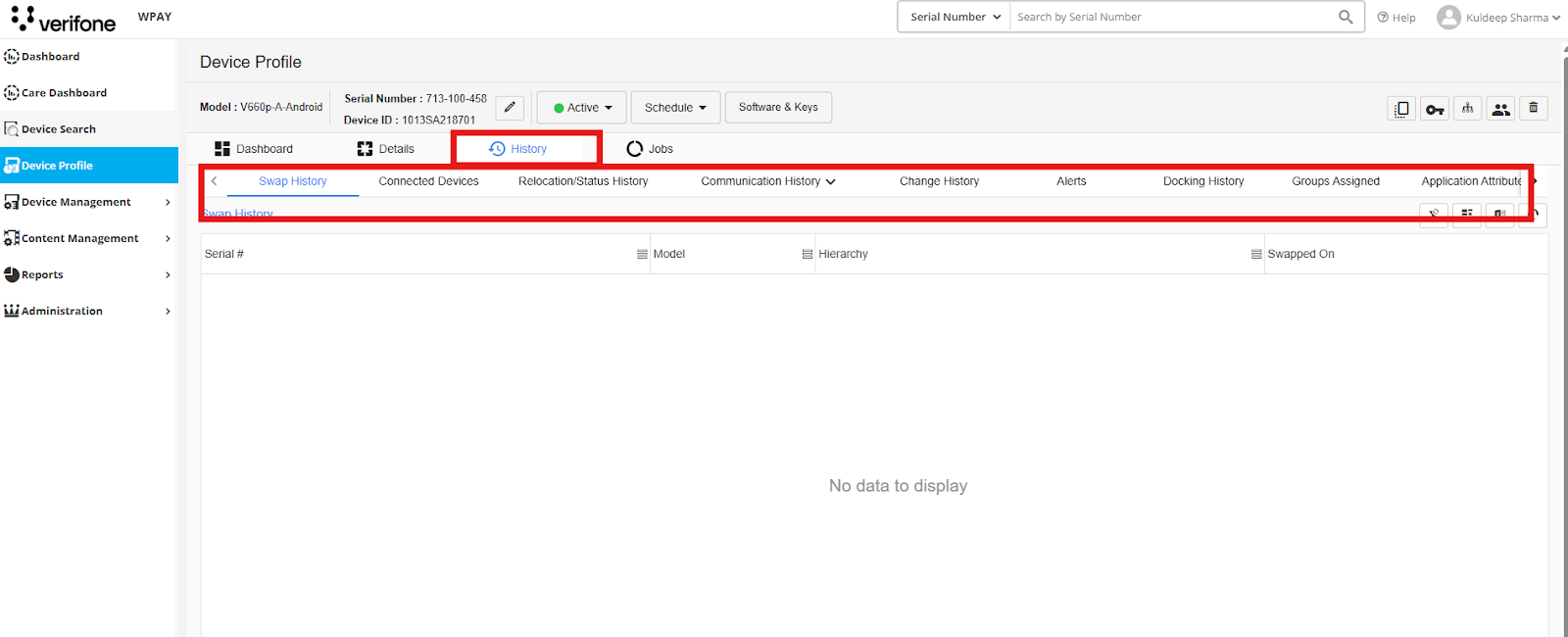
Device History
- Relocation/Status tab shows the status change history for the device- which will showcase the lifecycle of the terminal.
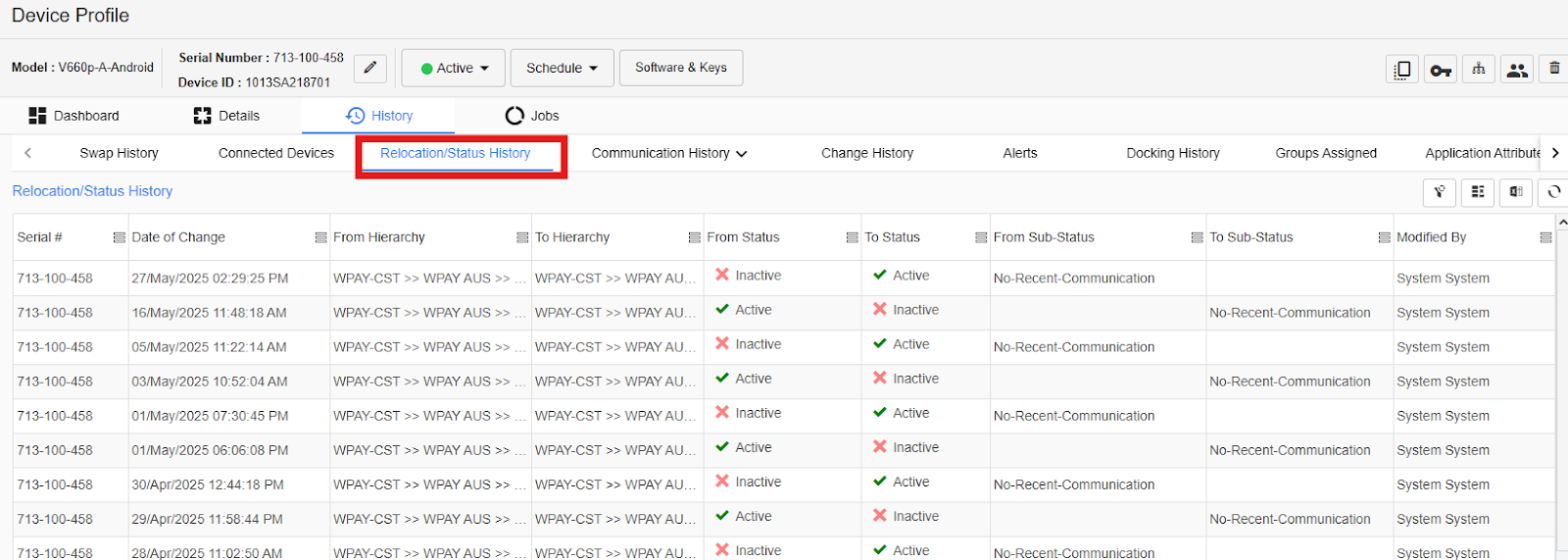
Device Relocation Status
The Communication history tab shows the up to date communication history between the terminal and VHQ
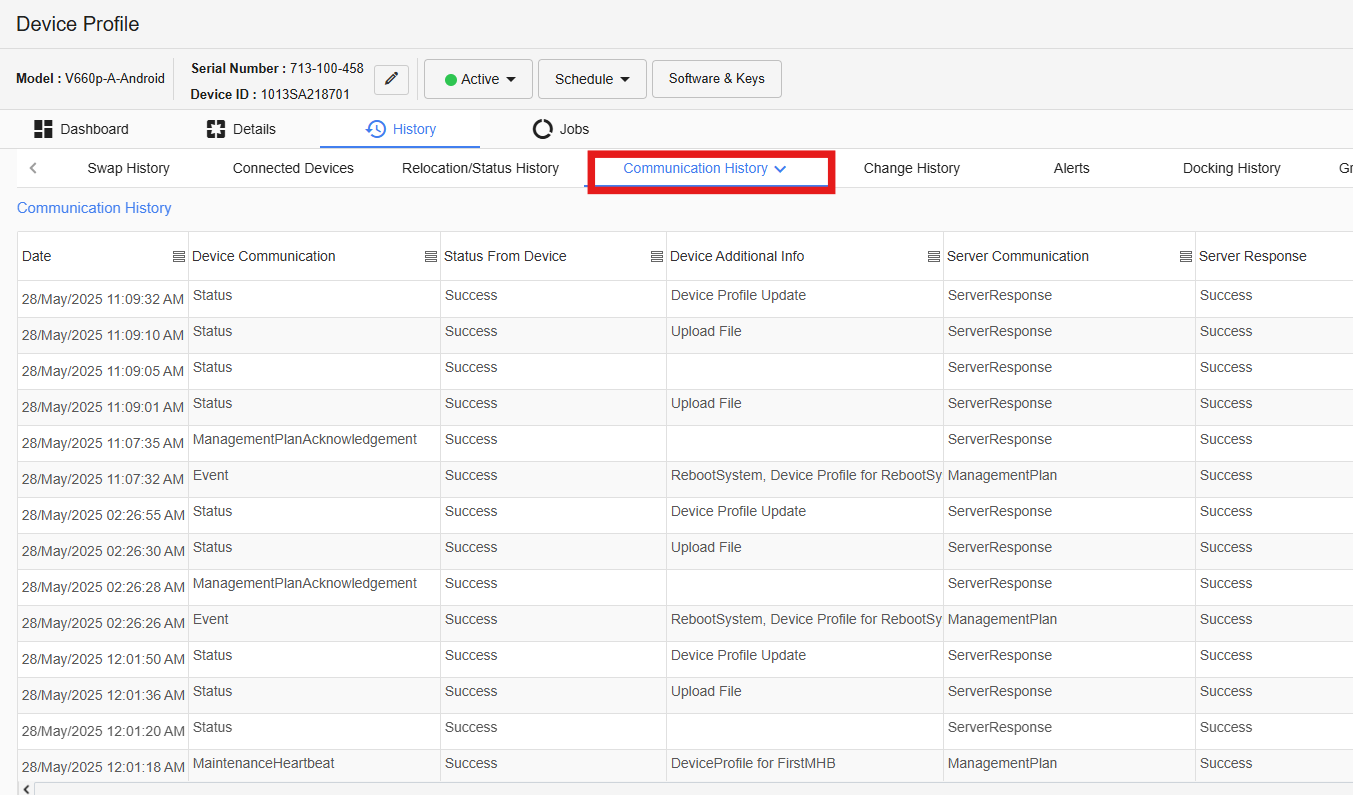
Device Communication History
Heartbeat can be viewed by clicking on the dropdown arrow next to communication history and then selecting contact.
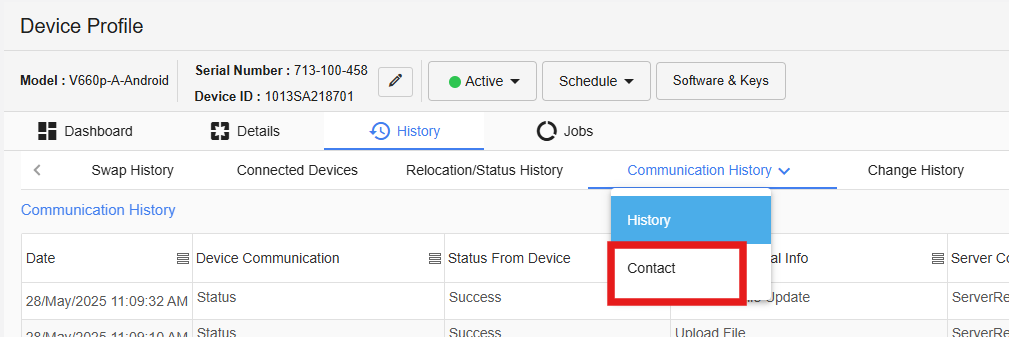
Device Heartbeat
Heartbeat history will look as below:
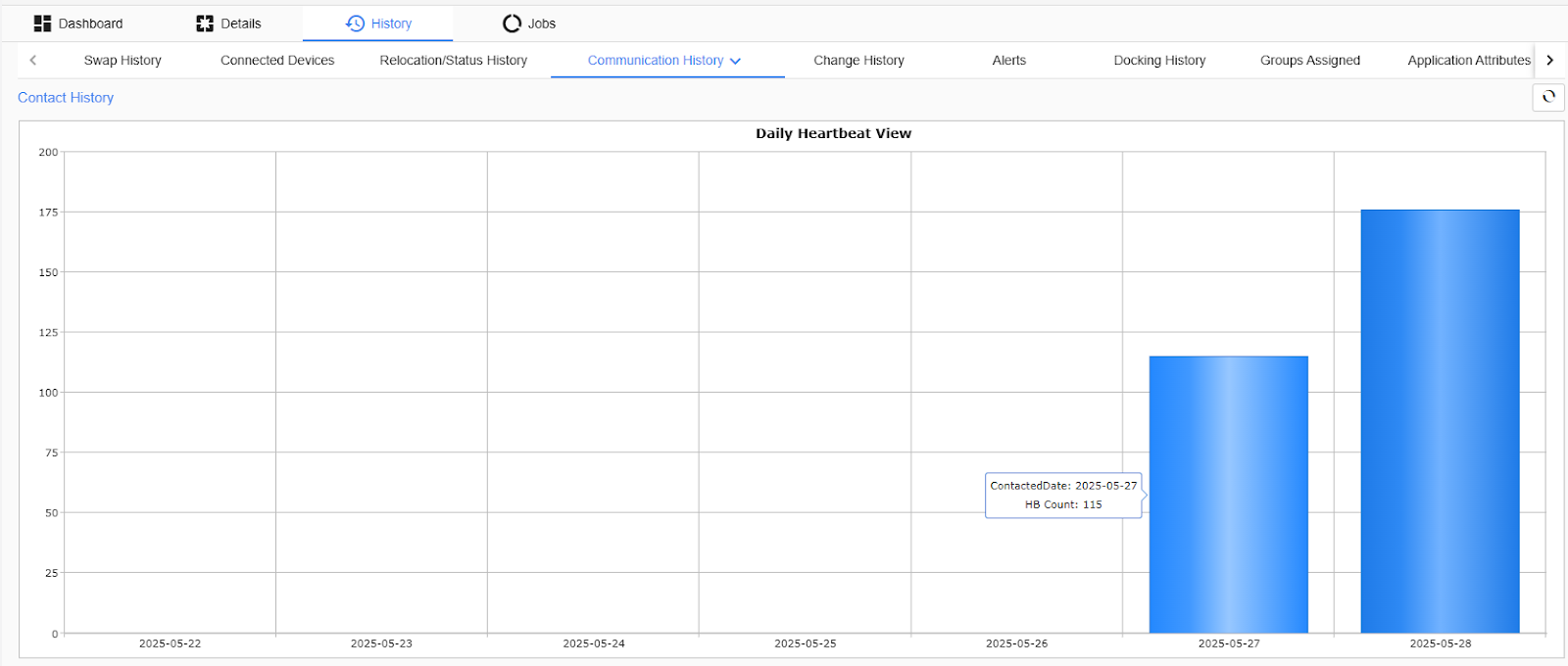
Heartbeat History
Clicking on the blue bar will show you the detailed history of heartbeat for that day.
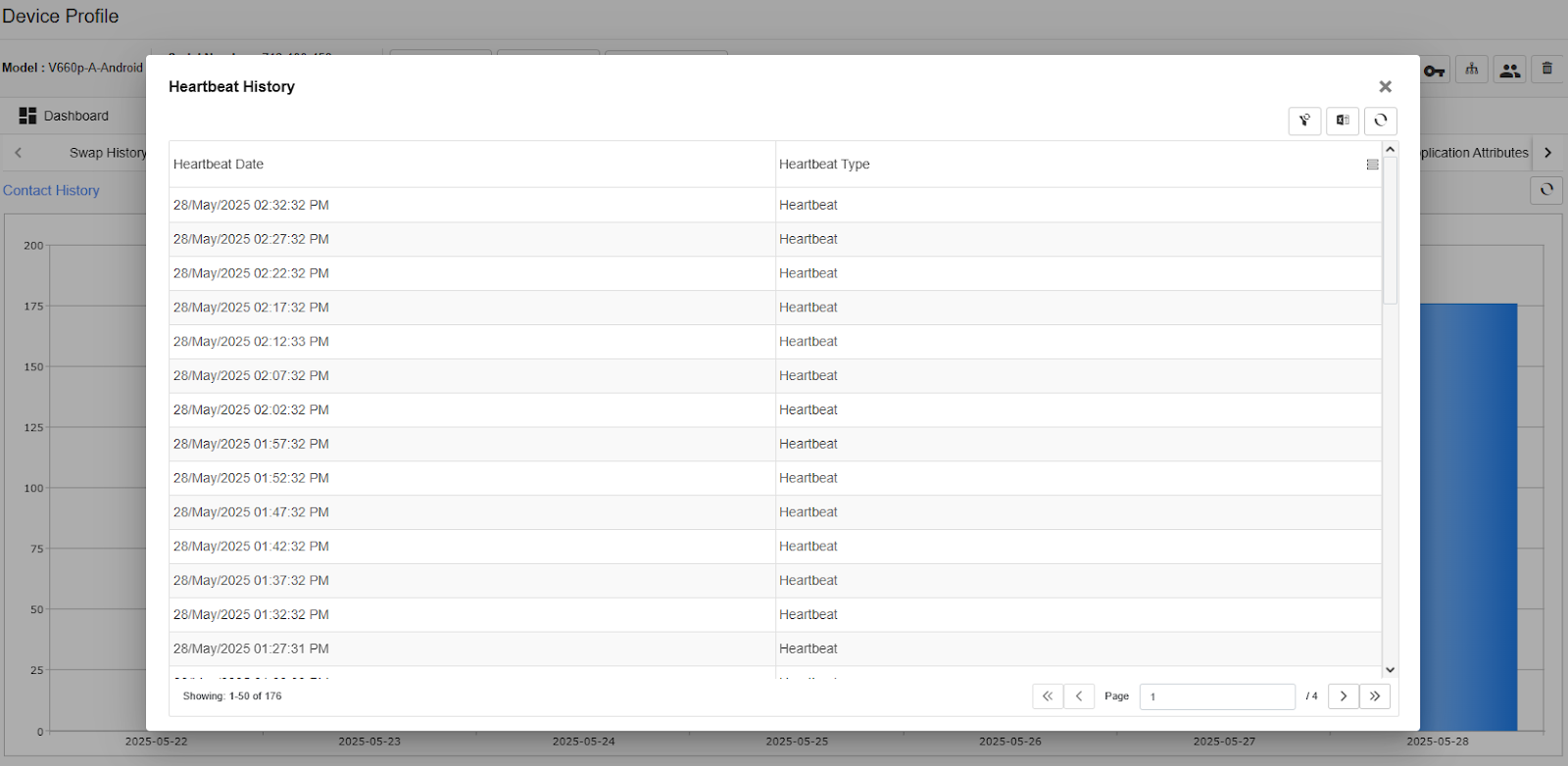
Heartbeat - Detailed History
- Clicking on the Jobs open-up jobs tab for the device, containing download and diagnostics jobs and details of the terminal.
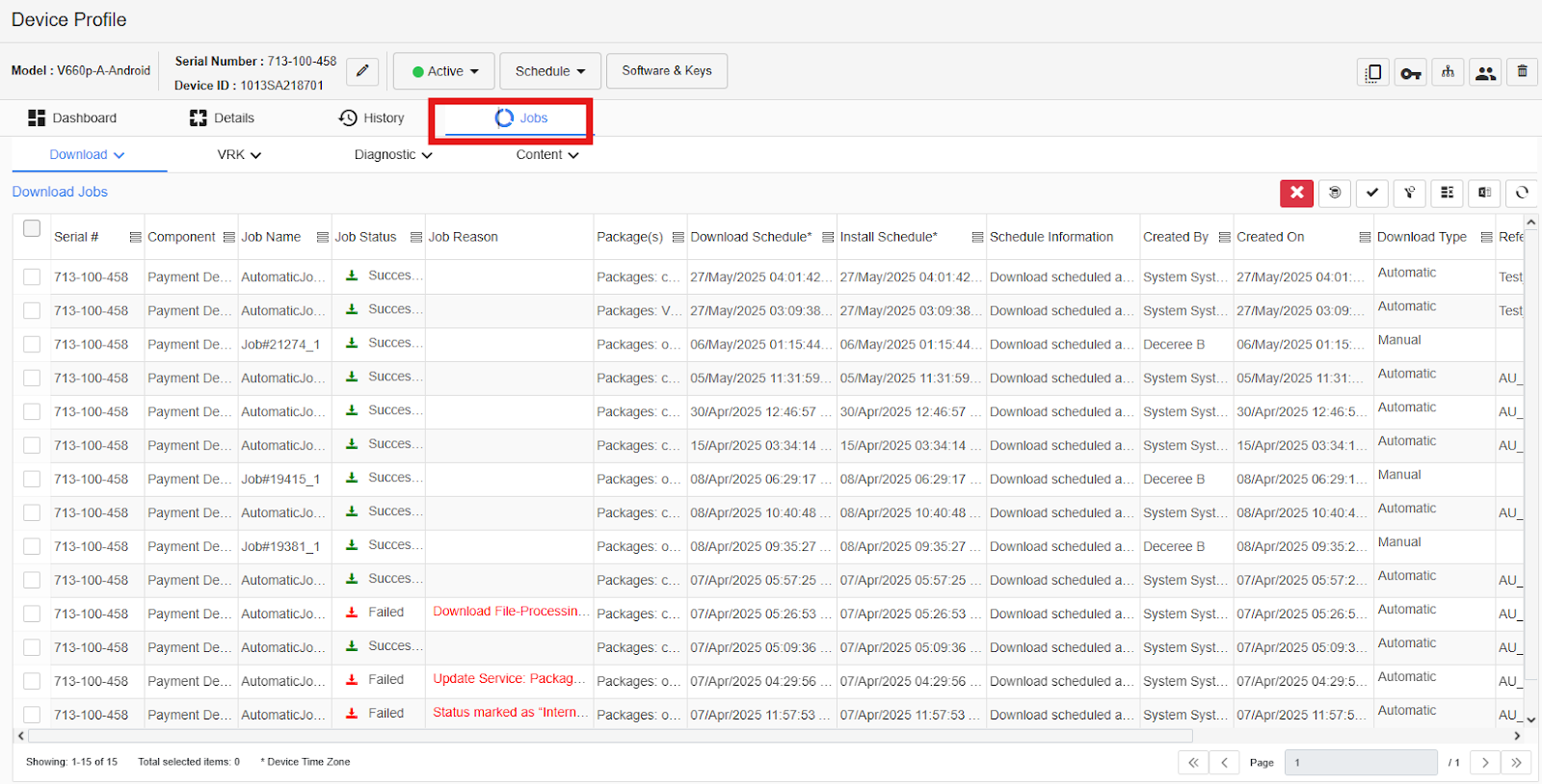
Job details for the device
- Additional columns can be viewed through using the scrollbar at the bottom of the page. To view any specific downloads please click on view Results' which is on the far right hand side.
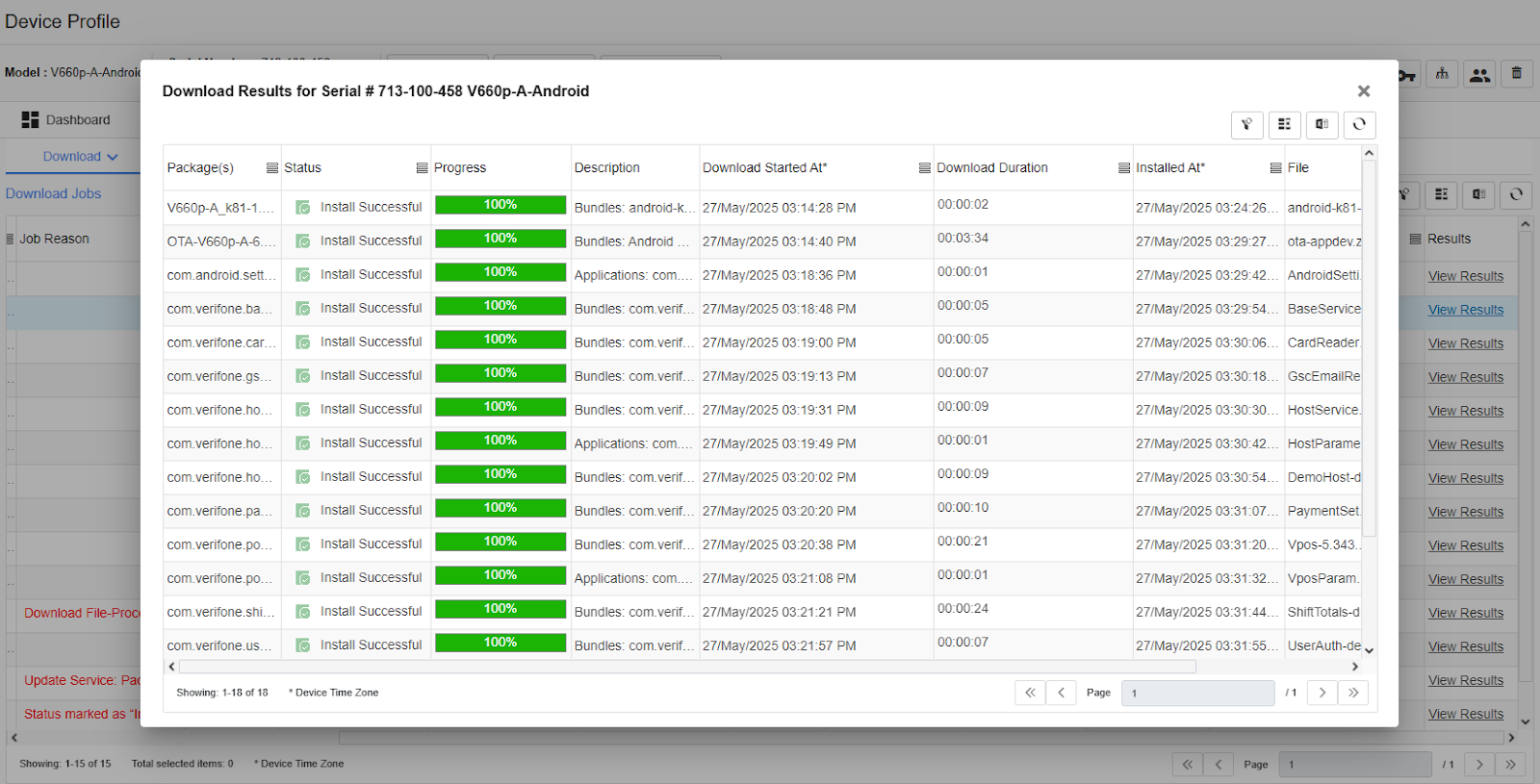
Download Results
Please note that a ‘Failed’ component may need another attempt to download and may succeed in subsequent attempts.
- Check each component that has had a “Failed” status has not been downloaded in subsequent downloads, before proceeding with any troubleshooting.
Updated 4 months ago