How to navigate in VHQ?
Learn about navigation process for VHQ supported.
Buttons
Listed below are the buttons of the VHQ application.
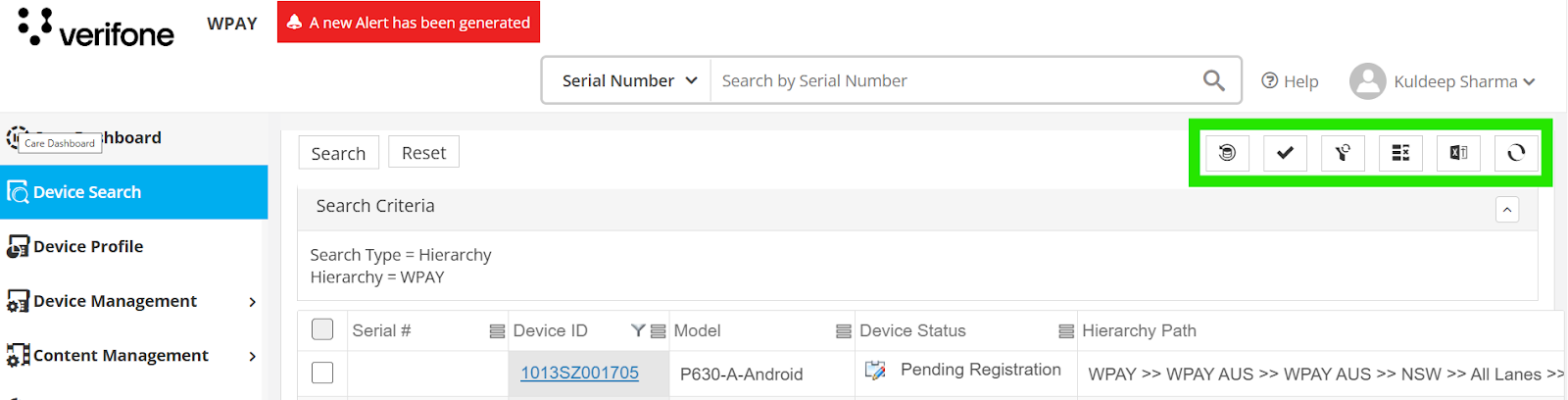
VHQ Navigation
-
Click this button to refresh instantly.

-
Click this button to reset the filter and display all the data

-
Click this button to show or hide the columns

-
Click this button to export the list to an excel sheet

-
Click this button to filter the individual columns
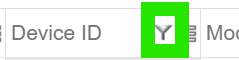
-
Click this button to expand the columns
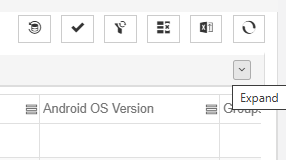
-
Click this button to collapse the columns
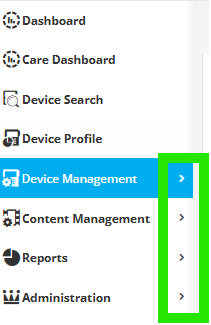
Menu Buttons
-
Click this button to expand the navigation menu left bar
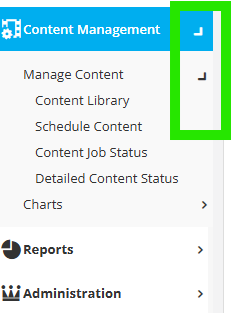
Menu Buttons
-
Mandatory fields

Filters
Users can quickly and easily work with the data in a range of columns by using the filtering option. Filtering data displays only the data that meet criteria.
- Click to filter the individual columns.
- Click a Column Header to sort the data in ascending or descending order.
- Enter in the values and click GO. You can also reset values as when required.
The following wildcard characters can be used for text filters.
| S. No | Feature | Description |
|---|---|---|
| 1 | ? (Question mark) | Any single character. Example: wp?y finds “wpay”, “wpoy” |
| 2 | (Asterisk) | Any number of characters. Example: east* finds “eastern”, “easters” *east finds “Northeast”, “Southeast” |
Updated 4 months ago