How to manage the internet connection on V660 terminal?
Learn about the managing internet connection on the V660 device.
Wi-Fi Network
- Swipe down from the Notification bar at the top of the screen and tap and hold the Wi-Fi icon
- Select your network from the available networks list
- Enter your Wi-Fi password and tap CONNECT.
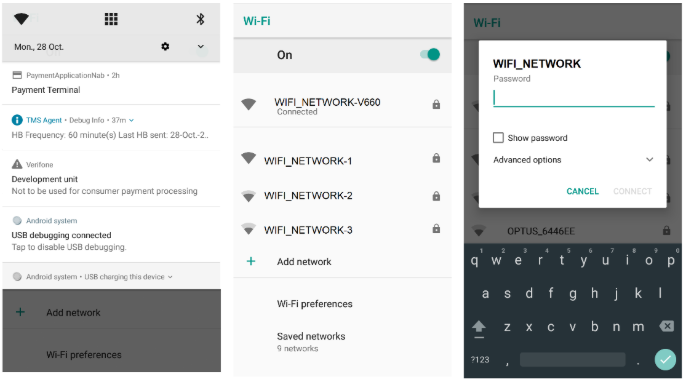
Wi-Fi Network
Connect using mobile data
If you have opted for a terminal that connects via mobile data, your terminal will be delivered with a SIM card already installed. Your device will automatically connect to data when you turn it on.
Connect using mobile hotspot
A mobile hotspot uses your data plan to create a Wi-Fi network that can be used by other devices.
For example, you can enable a Mobile Hotspot from your mobile phone and connect your terminal to the Hotspot to process transactions.
- Turn on your Mobile Hotspot on your phone
- On your terminal, swipe down from the Notification bar at the top of the screen and tap and hold the Wi-Fi icon
- Select the Hotspot network from the available network list
- Enter your mobile hotspot password and tap CONNECT.
NOTE: We don’t recommend transacting over a hotspot long-term. Software updates for your terminal can be 500mb or greater, which could incur high data charges on your mobile phone.
Aeroplane mode
Aeroplane mode turns off all connections including Mobile data, Wi-Fi, and Bluetooth. When Aeroplane mode is enabled, you can turn Wi-Fi and Bluetooth back on from the Quick Settings panel.
Tap the Aeroplane mode Quick Setting Icon on the Quick Setting menu or navigate to Settings > Network & Internet and scroll down to toggle Aeroplane mode on and off.

NOTE: We don’t recommend putting your terminal in Aeroplane mode as it will disrupt payment.
Updated 4 months ago