How to search for a device in VHQ?
Learn about terminal search process in VHQ.
The Device Search is one of the main user features of VHQ to narrow down your search. The feature provides a quick access to the desired devices across the application, thus saving time in locating data to be viewed. The users can search for the devices (Over Serial Number, Device ID, Hierarchy Path, Model, Device Status, Groups, IP Address, MAC Address, M-Level Part Number, Agent Version and Location Identifier). The search can be performed to list the required devices by giving a search criteria on all the device related screens.
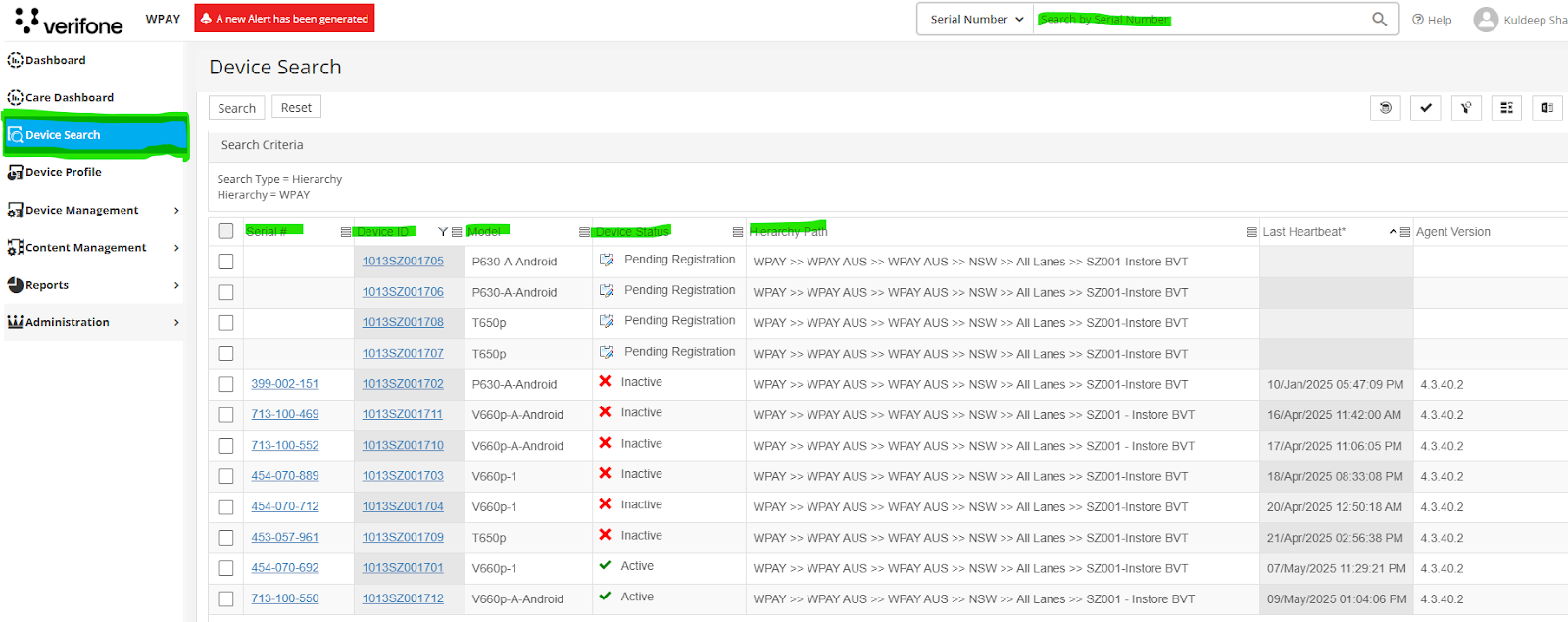
Search view in VHQ
You can search for devices in the following ways:
- Search by Hierarchy, Group or Additional Attributes
- Saved Search
Search by Hierarchy, Group or Additional Attributes
Users can search for devices to tailor search results in a specific way.
To search for a device:
- Go to Device Search. The Device Search screen is displayed to search for devices by Hierarchy or Group.
- You can further narrow down your search with two different types of view:
- List View: Displays a list of items.
- Tree View: Presents a hierarchical view of items.
Device Search allows you to tailor search results in a specific way. This feature categories your search options in a single location providing a more flexible way of searching. and select devices from multiple hierarchies, models and with different combinations of attributes. Users can also customise the existing search criteria or create new criteria and save the search criteria for future use.
Hierarchy based search
Users can perform more specific searches according to the hierarchy level.
To perform an advanced search within a hierarchy in List view:
- Select the hierarchical level and then click

(Add Hierarchy) to add hierarchy to search. You can drill down by clicking on the selected hierarchy in order to view the child hierarchy. The Search Criteria section is displayed with the hierarchy added. You can also add multiple hierarchies.
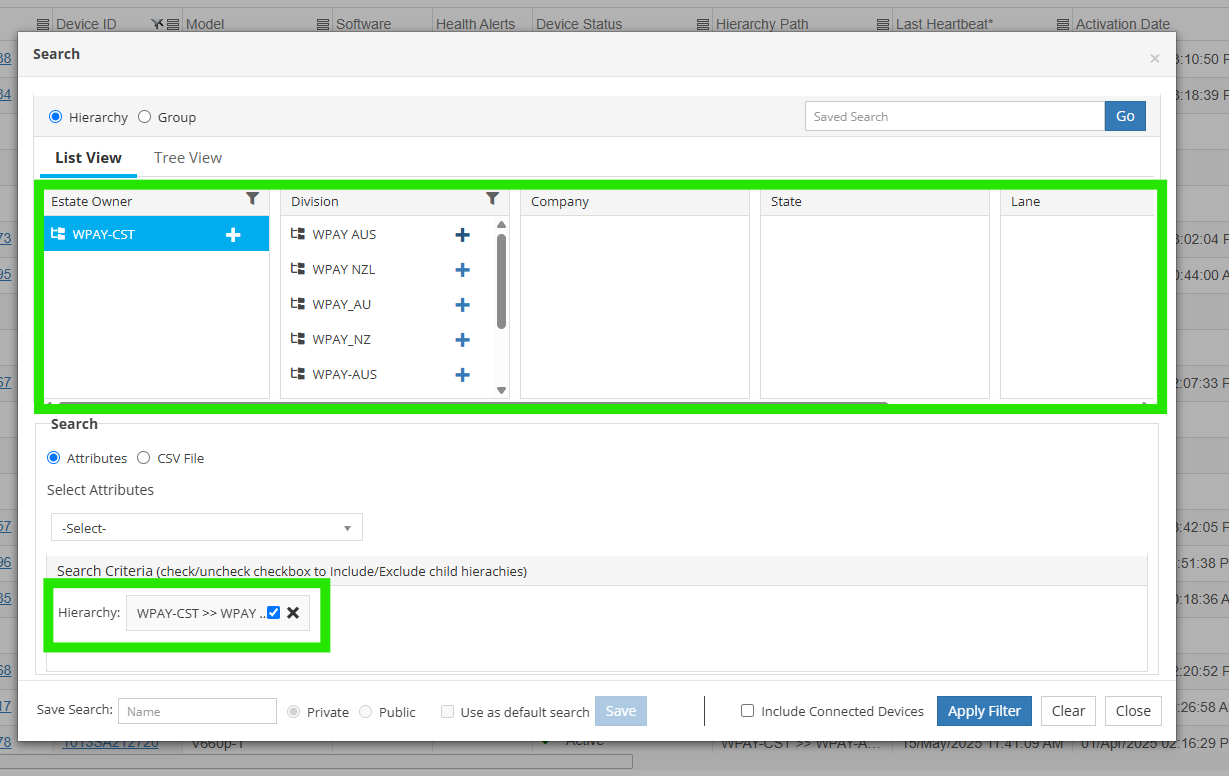
Add Hierarchy to Search
-
Select the attribute from the drop-down list in Select Attributes section. The operator and value fields are displayed.
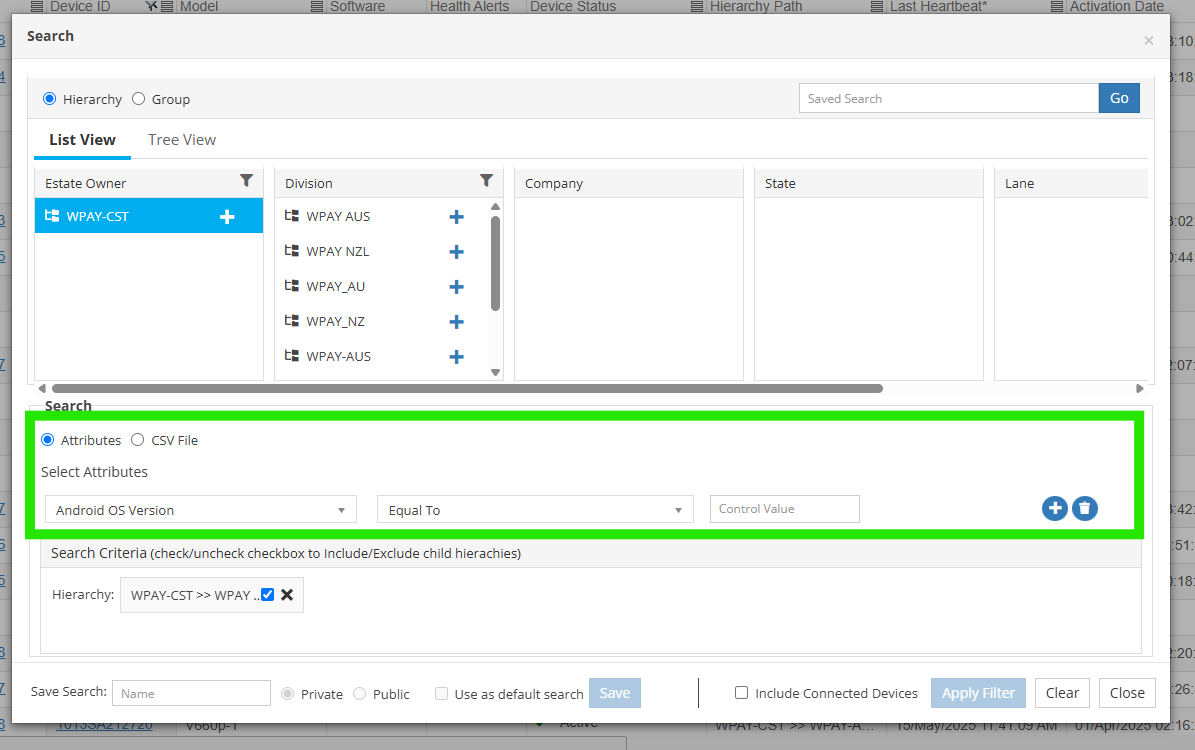
Select Attributes
-
Select the operator and then enter the appropriate value for the selected operator in the respective boxes.
-
Click

(Add Attribute) in Select Attributes section. The Search Criteria section is displayed with the attribute added. You can also add multiple attributes.
- Click to delete the attribute.

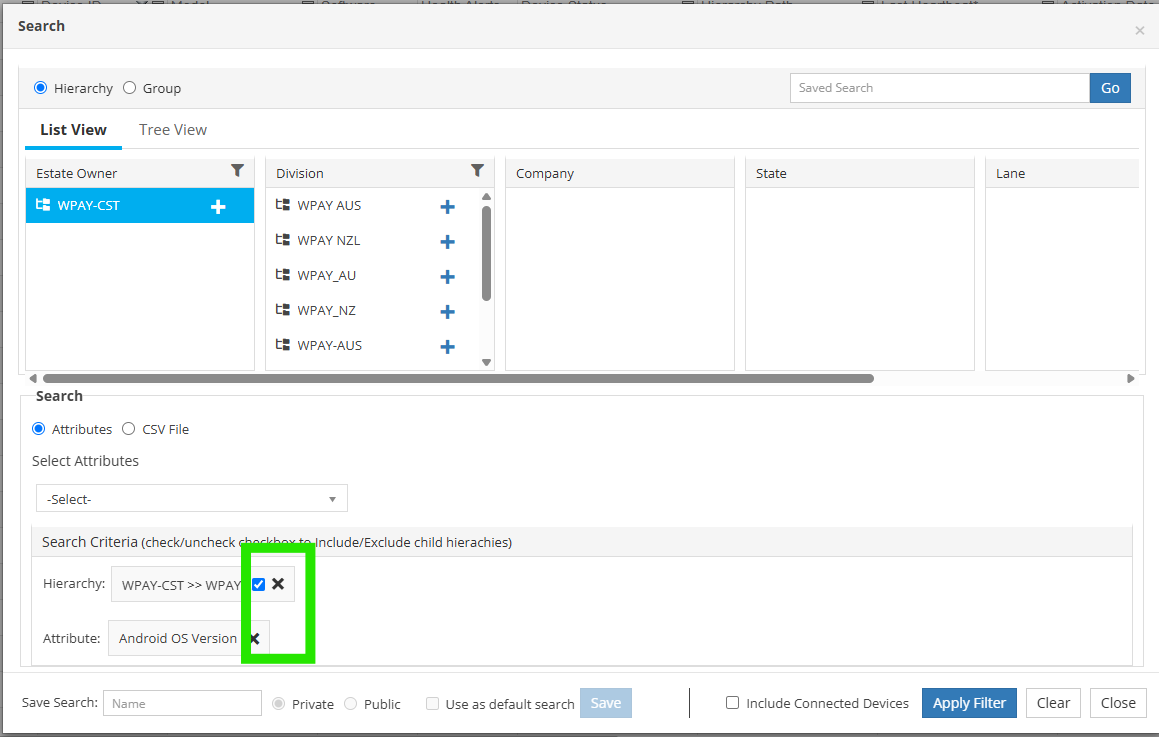
Delete Attributes
- You can save the search and make the search as Public or Private. Enter the search name in the Save search box. Click Save. The search is saved successfully based on the option selected.
- Click Apply Filter to search for the data.
NOTE: The Last searches made or saved as Public or Private is viewed under Saved Search.
Advanced search within a hierarchy in the Tree view
The tree view contains the hierarchies in leaf nodes and container nodes. The root node which is the top most container node can be expanded and collapsed to view the container nodes.
You can view and interact with a hierarchically arranged collection, using either one selection or multiple selection. Click


to expand and collapse the nodes.
Select the hierarchy and then click (Add to criteria). The Search Criteria section is displayed with the added hierarchy level.

- Select the attribute from the drop-down list in the Select Attributes section. The operator and value fields are displayed.
- Select the operator and then enter the appropriate value for the selected operator in the respective boxes.
- Click (Add Attribute) in Select Attributes section. The Search Criteria section is displayed with the attribute added. You can also add multiple attributes.
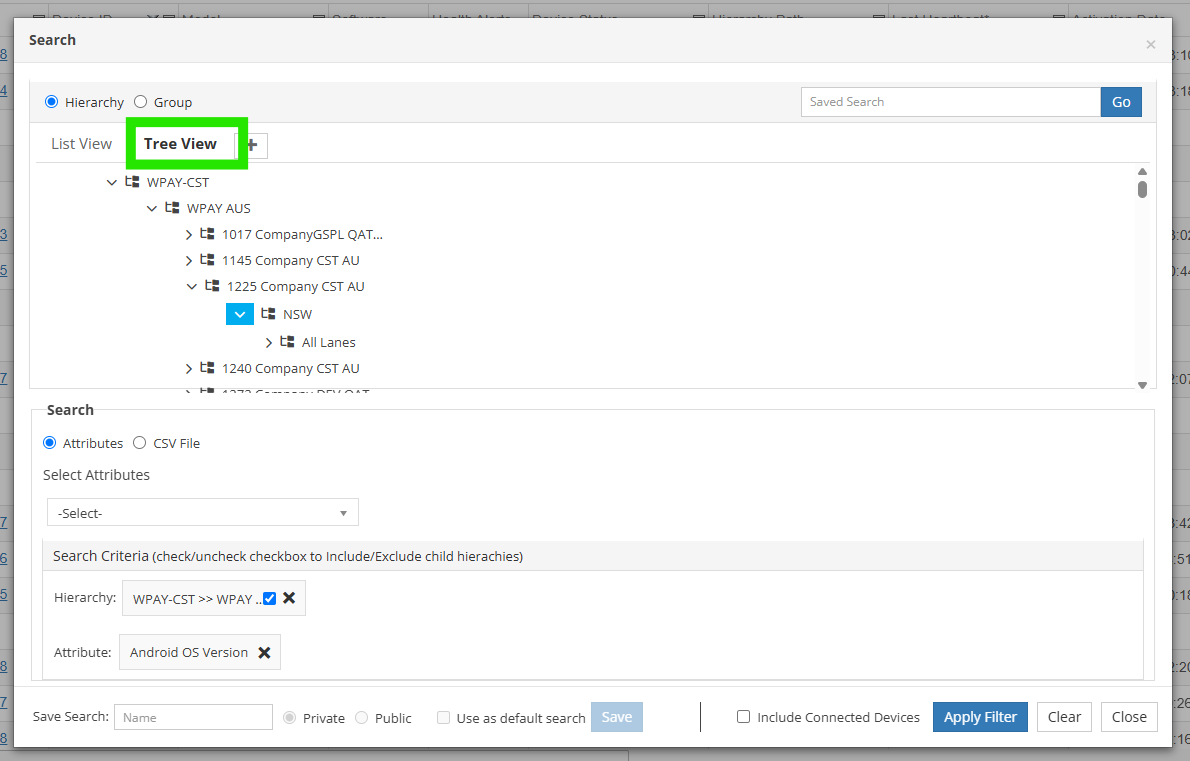
Advanced Search in Tree View
- You can save the search and make the search public or private. Enter the search name in the Save search box.
- Click Save. The search is saved successfully based on the option selected.
- Click Apply Filter to search for the data.
Advanced search by Group
Search Group(s) can be created and saved to be used later.
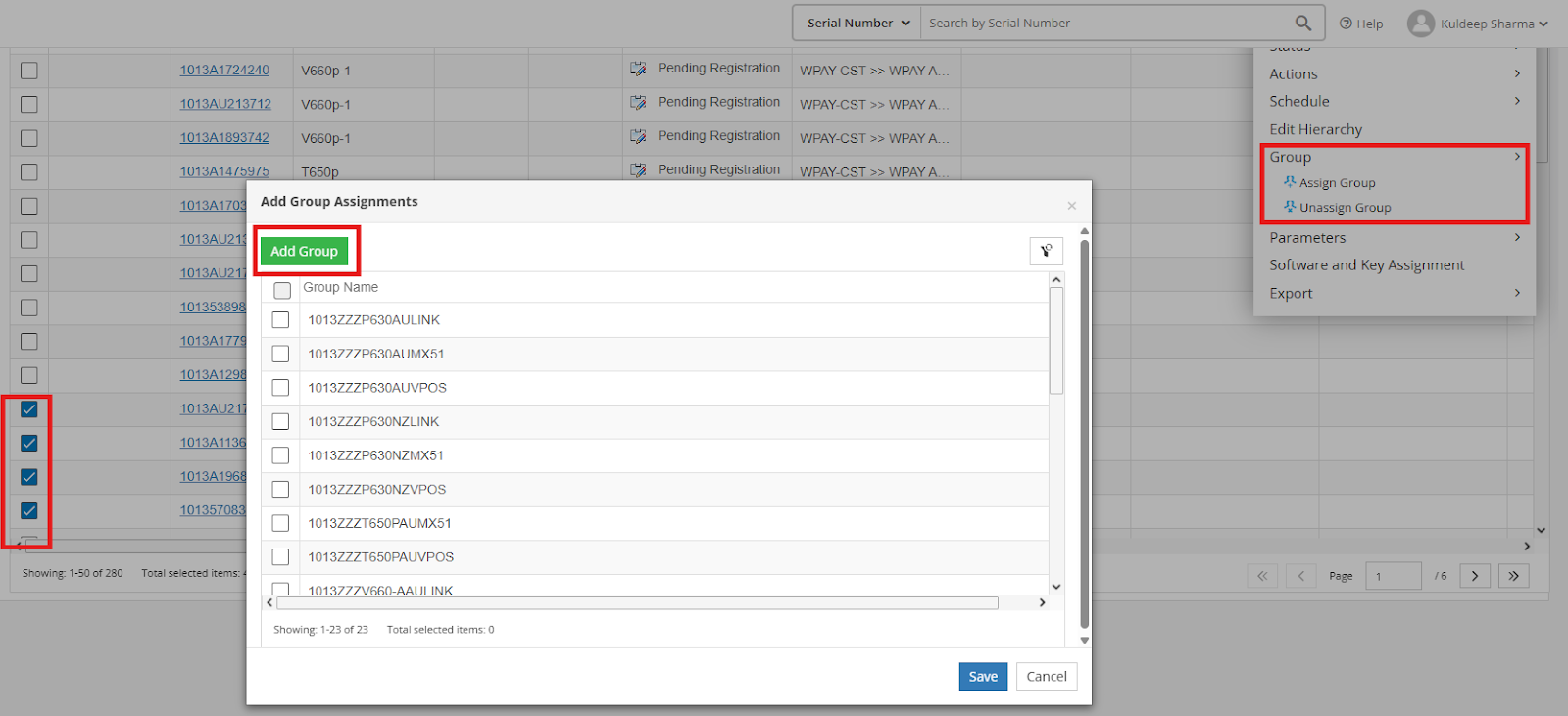
Advanced search by Group
-
Go to Device Search. The Device Search screen is displayed.
-
Click Group.
-
Select the group check boxes to select the group. The Search Criteria box is displayed, with the details added.
-
Select the attribute from the drop-down list in the Select Attributes section. The operator and value fields are displayed.
-
Select the operator and then enter the appropriate value for the selected operator in the respective boxes.
-
Click (Add Attribute)

in Select Attributes section. The Search Criteria section is displayed with the attribute added. You can also add multiple attributes.
-
You can save the search and make the search as Public or Private. Enter the search name in the Save search box.
-
Click Save. The search is saved successfully based on the option selected.
-
Click Apply Filter to search for the data.
NOTE: The Last searches made or saved as Public or Private is viewed under Saved Search.
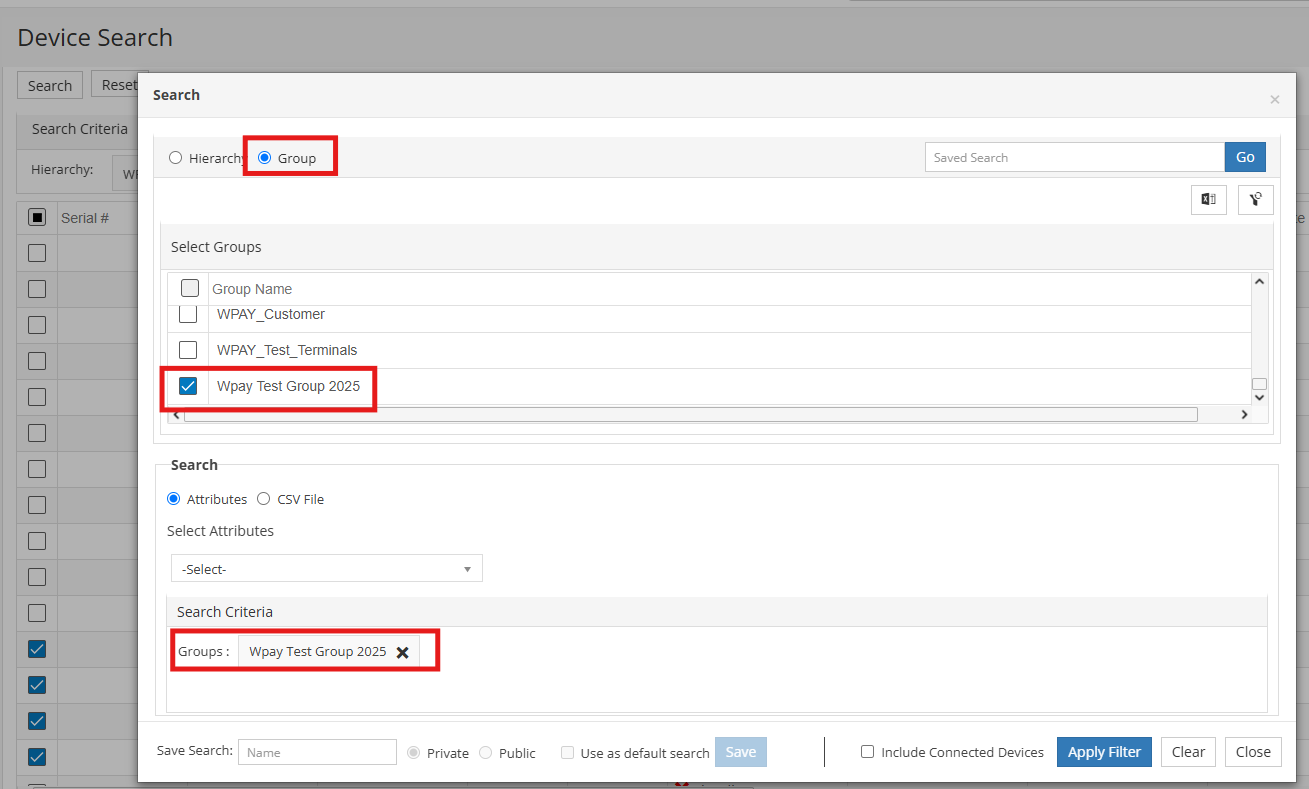
Filter for Search
Updated 4 months ago