Getting access to the Connect Portal
Welcome to the Wpay Connect Portal! To get you started, follow the instructions below to log into the Wpay Connect Portal.
Creating your account
An admin user has been assigned to be your designated contact in your company or organisation. This admin user can now create new users for other people there. To create your account, you will have received an email from Wpay with instructions on how to set up your account including setting your password and multi-factor authentication method. If your organisation has not received an admin account, please contact [email protected].
After your account has been created, you can access the Wpay Connect Portal at any time via connect.wpay.io
Multi-factor authentication
At Wpay, we take the security of your account very seriously. As part of our ongoing commitment to safeguarding your information, we are requiring Multi-Factor Authentication (MFA) for your account. MFA adds an extra layer of protection by requiring an additional verification step during the login process.
MFA will be set up for your account on the first log in. After you’ve created your account, you will be prompted to select your preferred method of authentication.
We provide multiple options, including:
- SMS/Text Message [NOTE: THIS IS FOR AUSTRALIAN USERS ONLY]: Receive a verification code via text message to your registered mobile number.
- Authenticator App: Use a Time-based One-Time Password (TOTP) app like Google Authenticator, Authy, or Microsoft Authenticator to generate verification codes.
To set up MFA, follow the instructions provided to complete the setup process for your chosen authentication method.
Once MFA is enabled, whenever you log in to your account, you may be prompted to enter the verification code generated by your chosen method. This added layer of security significantly reduces the risk of unauthorised access and helps protect your sensitive data.
If you have any issues, please contact [email protected].
Updated 12 months ago