Create and manage users
Learn how to create and manage users.
Do you have the right role?
You will need to be assigned to a Merchant Admin role to add users to the Wpay Connect Portal
Create and manage a user
To add a user to the Wpay Connect Portal, follow these step-by-step instructions:
-
Once logged in, locate the Users section. Go to Settings > User management.
-
Click on the + New User button to start the process.
-
You will now be asked to enter the new user's details including:
- Name and surname: Enter the user's full name.
- Email: Provide the user's email address.
- Phone number: This is optional.
-
Select the appropriate role for the user by selecting from the roles available under the Organisation unit tab within the window. These roles determine what actions the user can perform within the portal. To review all possible roles refer to the following article: User roles
-
Double-check all the entered details. Once you are satisfied with the information, click on the Save button.
-
Once successfully saved, the individual will receive an email with account details and instructions on how to get started.
-
As an admin, you may need to update user information in the future, such as changing roles, updating contact details, or resetting passwords. You can perform all these actions by returning to the User management section and selecting Edit on the user to make the necessary adjustments as required.
Delete a user
To delete a user, follow these step-by-step instructions:
- Select the user you would like to delete using the Actions drop down and select delete. You’ll find it under under Settings > User Management.
- Select Yes at the prompt.
Updated over 1 year ago