Displaying PayTo Instruments
Best PayTo Customer Experience
We recommend displaying each PayTo instrument using the information provided when retrieving the Buyer's wallet.
Instrument label type
| Returned value | Customer experience |
|---|---|
PAYID | display as PayID |
BBAN | display as Bank Account |
Instrument label
Display the value as provided. Value is already pre-formatted in a customer friendly format.
Displaying in checkout
Buyer must be able to select the PayTo instrument for payment.
UX/UI sample 1: Buyer has a few saved PayTo instruments; label types and values are displayed accordingly; a radio button contoland the the 'Pay with PayTo' button is enabled.
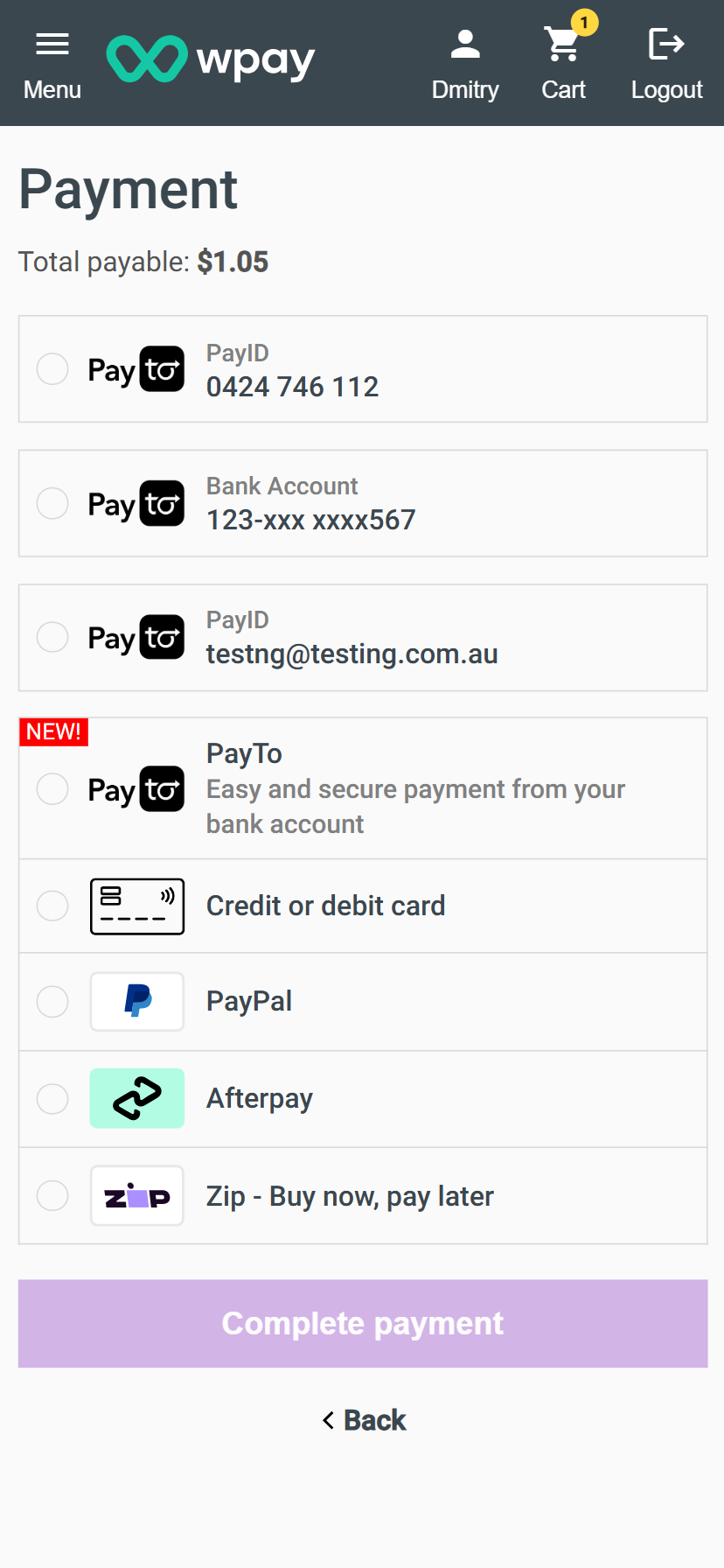
UX/UI sample 2: Buyer has selected a PayTo Instrument to pay with, and the the 'Pay with PayTo' button is enabled.
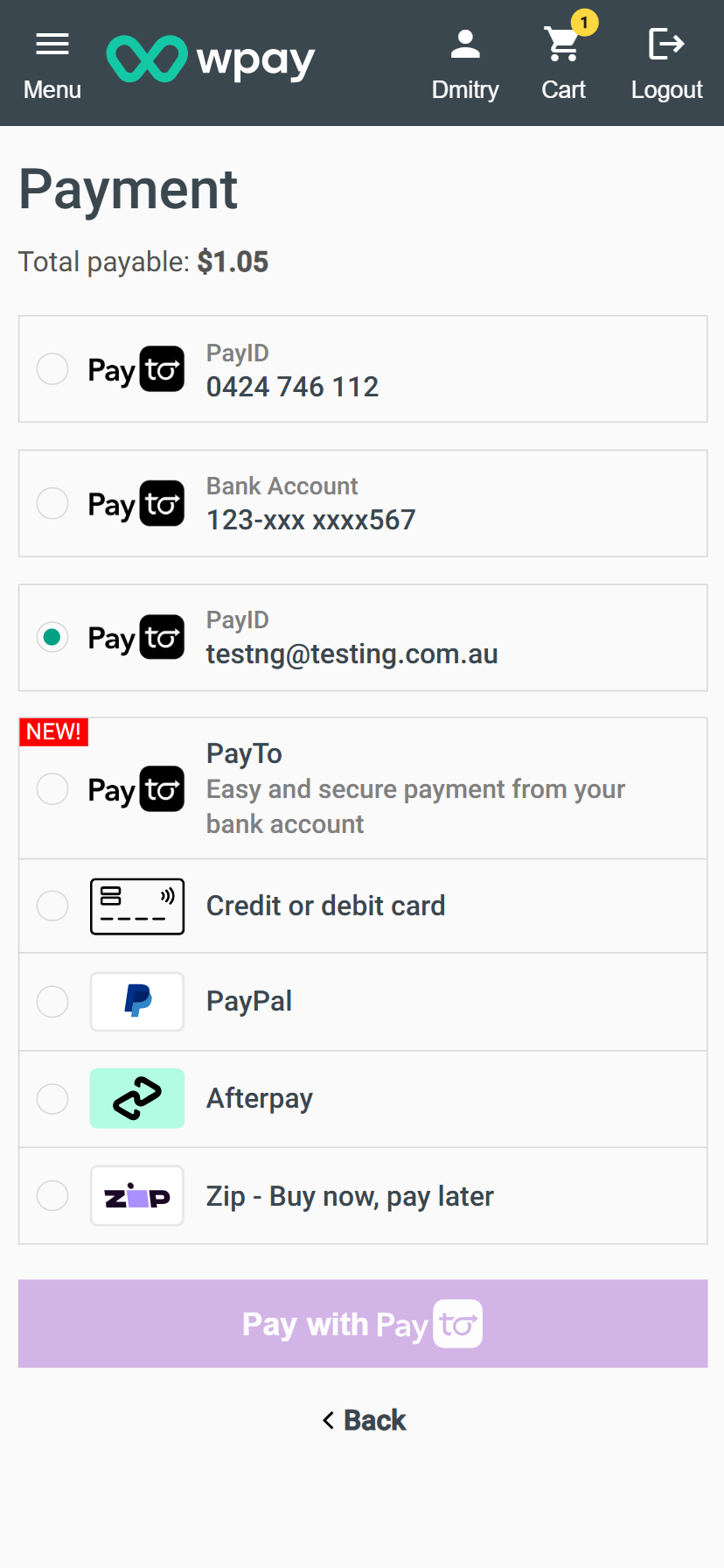
Displaying in customer wallet management
Buyer must be able to see all the saved PayTo instruments in their digital wallet.
Buyer should be able to remove a PayTo instrument from their wallet. For more details please read Cancelling Instrument.
UX/UI sample 3: Buyer has a few saved PayTo instruments; label types and values are displayed accordingly; a bin icon / button is provided to facilitate removal of each instrument
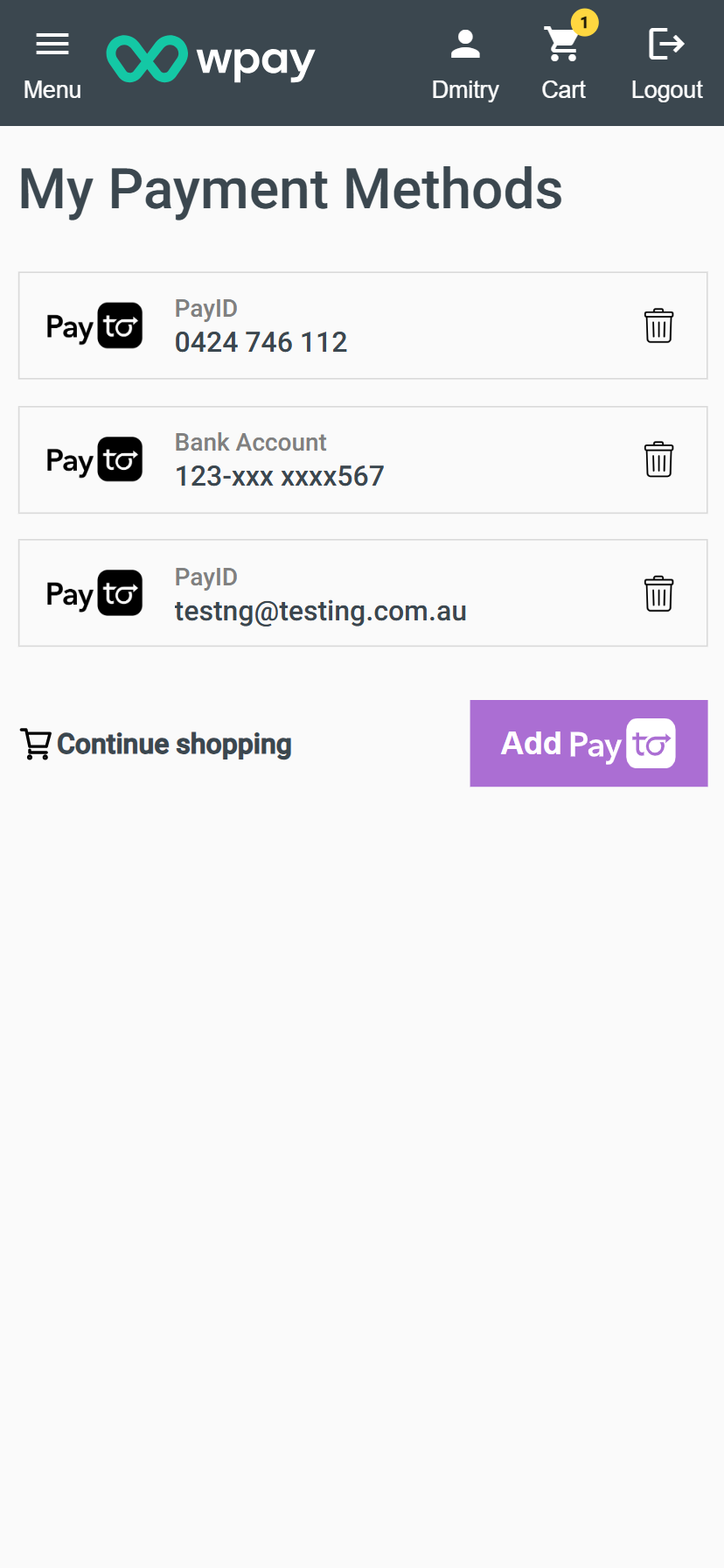
Updated over 1 year ago