Google Pay
Google Pay™ is a payment service provided by Google and is a convenient, efficient and secure way for customers to pay in mobile apps and on websites using their Google Account. Google Pay gives you access to hundreds of millions of cards saved to Google Accounts worldwide.
When your customer chooses Google Pay, a Payment Sheet will be displayed, which lists the goods or services, payment methods saved to their Google Account, plus other optional fields such as shipping address and additional information. The customer can then quickly review the purchase, select a payment method, add an optional shipping address and confirm the payment. See the videos in Start using Google Pay today for more detail.
Supported Google Pay Experiences
- Google Pay payments via Android Mobile App.
- Google Pay payments on iOS devices via Chrome Browser
- Google Pay on PC via supported browsers.
Google Pay Setup
To start accepting Google Pay payments, you will need to be registered with Wpay as one of our merchants. Once you are registered, we will provide you with two values - gateway and gatewayMerchantId for you to request a payment token from Google Pay. Set wpayaus as your gateway and use merchantId found in your Merchant Profile for gatewayMerchantId. You may then pass the payment token information to Wpay for us to process the payment. Please get in touch with your Account Management representative to get your merchant profile setup.
Tokenizing Google Pay
To tokenize a Google Pay instrument using the Wpay Platform please follow Tokenizing Google Pay.
Making a Google Pay Payment
To make a Google Pay payment using the Wpay Platform please follow Making a Payment.
Supported Google Pay Configuration
Wpay supports both PAN_ONLY and CRYPTOGRAM_3DS authentication methods:
- PAN_ONLY - the card is stored on file within your customer's Google account and not bound to an Android device.
- CRYPTOGRAM_3DS - the payment credentials is bound to an Android device.
Supported payment cards can be found here.
If you require a billing address to be submitted for address verification purposes, set
billingAddressRequiredtotrueandbillingAddressParametersaccording to your need. For more information, please see Billing Address Parameter.
Enabling 3D Secure (3DS) for Google Pay
If you would like to enable 3DS for PAN_ONLY credentials returned via Google Pay API, please refer to the following documentation for more information:
Testing Google Pay Integration
Google provides a test environments for merchants to test Google Pay integration. The test environment does not return live chargeable tokens in the
PaymentDataresponse, but it allows developers to test elements of the purchase such as; confirmation pages, receipts, billing, shipping, and so on. Google also provide a set of sample cards and sample payment tokens that can be used during testing. For more information, please see "Integration checklist".
References
- Google Pay Overview
- Google Pay Android developer documentation
- Google Pay Android integration checklist
- Google Pay Android brand guidelines
- Google Pay Web developer documentation
- [Google Pay Web brand guidelines] (https://developers.google.com/pay/api/web/guides/brand-guidelines)
- [Google Pay Web Integration checklist] (https://developers.google.com/pay/api/web/guides/test-and-deploy/integration-checklist)
- Google Pay UX best practices - Android
- Google Pay UX best practices - Web
Updated about 2 years ago